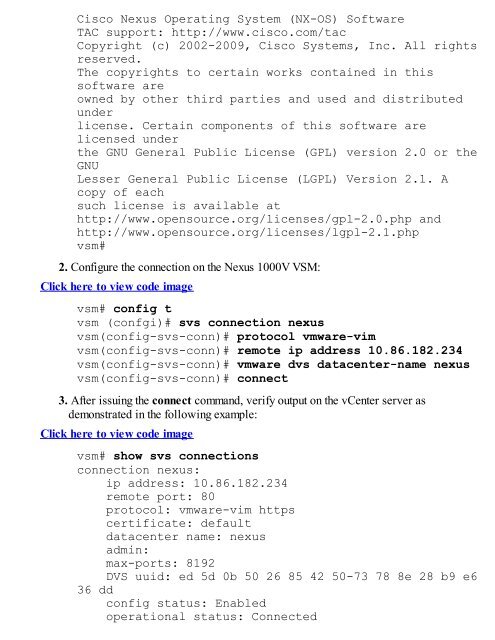- Page 2 and 3:
NX-OS and Cisco Nexus Switching Nex
- Page 4 and 5:
For sales outside of the U.S. pleas
- Page 6 and 7:
About the Authors Ron Fuller, CCIE
- Page 8 and 9:
Dedications Ron Fuller: This book i
- Page 10 and 11:
We need to find another heavy conce
- Page 12 and 13:
Contents at a Glance Foreword Intro
- Page 14 and 15:
Interface Allocation: N7K-M108X2-12
- Page 16 and 17:
OSPF OSPFv2 Configuration OSPF Summ
- Page 18 and 19:
Cisco TrustSec Configuring AAA for
- Page 20 and 21:
Chapter 8 Unified Fabric Unified Fa
- Page 22 and 23:
OTV Control Plane Multicast-Enabled
- Page 24 and 25:
Icons Used in This Book
- Page 26 and 27:
Foreword With more than 30,000 cust
- Page 28 and 29:
Chapters 1 through 14 cover the fol
- Page 30 and 31:
• Security: Cisco NX-OS provides
- Page 32 and 33:
Fibre Channel, Ethernet, and FCoE i
- Page 34 and 35:
• Nexus 2224: FEX, 24 100/1000Bas
- Page 36 and 37:
Nexus 3000 Learned Routes), EIGRP-S
- Page 38 and 39:
• NX-OS supports VDCs, which enab
- Page 40 and 41:
Click here to view code image Congo
- Page 42 and 43:
NX-OS has many different types of m
- Page 44 and 45:
module to which it is attached, ena
- Page 46 and 47:
Example 1-6. Enabling a Telnet Serv
- Page 48 and 49:
user:admin this user account has no
- Page 50 and 51:
SNMP Figure 1-4. Results of the Sel
- Page 52 and 53:
___________________________________
- Page 54 and 55:
User Auth Priv ____ ____ ____ NMS s
- Page 56 and 57:
Managing System Files Directories c
- Page 58 and 59:
309 Mar 21 15:43:51 2011 dc1-fp.lic
- Page 60 and 61:
active/ bootflash://sup-remote/ boo
- Page 62 and 63:
will be applied to your current run
- Page 64 and 65:
N7010-1(config)# snmp-server enable
- Page 66 and 67:
vrf 2 1000 3 0 portchannel 0 768 1
- Page 68 and 69:
• Independent processes started f
- Page 70 and 71:
Figure 1-6. Shared Interface Concep
- Page 72 and 73:
Example 1-14. Creating a VDC Core o
- Page 74 and 75:
Figure 1-13. Nexus 7000 F2e 48-Port
- Page 76 and 77:
• After a port has been assigned
- Page 78 and 79:
Figure 1-20. N7K-M148GS-11 and L Mo
- Page 80 and 81:
Figure 1-22. N7K-M224XP-23L I/O Mod
- Page 82 and 83:
Interface Allocation on M2 Modules
- Page 84 and 85:
egypt(config)# vdc core egypt(confi
- Page 86 and 87:
Further Reading Figure 1-25. Physic
- Page 88 and 89:
Chapter 2. Layer 2 Support and Conf
- Page 90 and 91:
connectivity. One of the most appar
- Page 92 and 93:
1GE JAF1318AALS NX5000# show fex 10
- Page 94 and 95:
- down 1 full 1000 -- Eth100/1/9 -
- Page 96 and 97:
Eth100/1/11 Eth100/1/3 Eth100/1/2 E
- Page 98 and 99:
Eth100/1/2 Up Po100 Po100 Eth100/1/
- Page 100 and 101:
N7K-1(config)# mac address-table ag
- Page 102 and 103:
Congo# show vlan internal usage VLA
- Page 104 and 105:
the requirements of the devices con
- Page 106 and 107:
14 VLAN0014 active Eth2/11, Eth2/12
- Page 108 and 109:
• Host6(192.168.100.26): Sends tr
- Page 110 and 111:
Kenya(config-if)# switchport mode p
- Page 112 and 113:
used to provide a much simpler conf
- Page 114 and 115:
Congo# conf t Enter configuration c
- Page 116 and 117:
Eth2/11 Root FWD 4 128.267 Network
- Page 118 and 119:
Example 2-29 demonstrates how the d
- Page 120 and 121:
Example 2-31. MST Verification Clic
- Page 122 and 123:
Click here to view code image Egypt
- Page 124 and 125:
Example 2-38 shows the root ports o
- Page 126 and 127:
- ---------------- VLAN0001 4097 00
- Page 128 and 129:
001b.54c2.bbc2 4 2 12 9 Ethernet2/1
- Page 130 and 131:
intervention to enable ports that h
- Page 132 and 133:
Congo# Example 2-51 shows how to re
- Page 134 and 135:
After the VLAN is defined on Egypt,
- Page 136 and 137:
Configuring Layer 2 Interfaces Now
- Page 138 and 139:
!Time: Fri Oct 30 08:52:29 2009 ver
- Page 140 and 141:
aggregation protocol information is
- Page 142 and 143:
Members must have same Ethernet Lay
- Page 144 and 145:
---------------------- Po100 on on
- Page 146 and 147:
oth devices are online, and also to
- Page 148 and 149:
Congo(config-if)# no shutdown Congo
- Page 150 and 151:
link. This will enable spanning tre
- Page 152 and 153:
00- 103 00-103 Allowed VLANs - 40-4
- Page 154 and 155:
spanning tree domain to the entire
- Page 156 and 157:
Current operational state: advertis
- Page 158 and 159:
FabricPath IS-IS adjacencies are th
- Page 160 and 161:
Figure 2-9. FabricPath Topology As
- Page 162 and 163:
Figure 2-10. FabricPath Interface C
- Page 164 and 165:
D - Static Adjacencies attached to
- Page 166 and 167:
• Enable the vPC feature. • Def
- Page 168 and 169:
Performed vPC role : none establish
- Page 170 and 171:
Figure 2-12. vPC+ Interface Configu
- Page 172 and 173:
VLAN MAC Address Type age Secure NT
- Page 174 and 175:
called the Diffusing Update Algorit
- Page 176 and 177:
Example 3-4 shows an alphanumeric s
- Page 178 and 179:
Interface Peers Un/Reliable SRTT Un
- Page 180 and 181:
Note Mixing standard and wide metri
- Page 182 and 183:
Example 3-14. Summarizing Networks
- Page 184 and 185:
GigabitEthernet1/48 10.0.0.0/24 is
- Page 186 and 187:
Congo# show ip eigrp neighbor detai
- Page 188 and 189:
complex routing scenarios with a fi
- Page 190 and 191:
edistributed. Example 3-24. Definin
- Page 192 and 193:
D 10.10.10.0 [90/3072] via 192.168.
- Page 194 and 195:
total) With the output in Example 3
- Page 196 and 197:
Figure 3-5. Network Topology for OS
- Page 198 and 199:
Congo# config t Enter configuration
- Page 200 and 201:
Libya# show ip ospf neighbor detail
- Page 202 and 203:
CNTL/Z. Congo(config)# router ospf
- Page 204 and 205:
*via 192.168.1.1, Lo0, [0/0], 01:02
- Page 206 and 207:
as Type 7 LSAs. Although not common
- Page 208 and 209:
Number of LSAs: 6, checksum sum 0x3
- Page 210 and 211:
Securing OSPF Area ranges are 192.1
- Page 212 and 213:
Example 3-55. Verification of OSPF
- Page 214 and 215:
Congo(config-route-map)# match ip a
- Page 216 and 217:
default-metric 100 The process begi
- Page 218 and 219:
D - EIGRP, EX - EIGRP external, O -
- Page 220 and 221:
Example 3-67. This information is e
- Page 222 and 223:
extremely valuable when troubleshoo
- Page 224 and 225:
1. Enable IS-IS. 2. Configure the I
- Page 226 and 227:
Level-1 Designated IS: Congo Level-
- Page 228 and 229:
Congo(config-if)# sh isis adj IS-IS
- Page 230 and 231:
Figure 3-10. Network Topology for B
- Page 232 and 233:
feature bgp router bgp 65000.65088
- Page 234 and 235:
BGP version 4, remote router ID 192
- Page 236 and 237:
Received 4 messages, 0 notification
- Page 238 and 239:
Neighbor capabilities: Dynamic capa
- Page 240 and 241:
queue Sent 6689 messages, 1 notific
- Page 242 and 243:
S 172.26.2.0/23 [1/0] via 172.26.32
- Page 244 and 245:
o - ODR, P - periodic downloaded st
- Page 246 and 247:
*>r192.168.1.40/30 0.0.0.0 44 2500
- Page 248 and 249:
version 4.2(2a) feature hsrp Simila
- Page 250 and 251:
Virtual IP address is 10.10.100.1 (
- Page 252 and 253:
Vlan100 - Group 100 (HSRP-V1) (IPv4
- Page 254 and 255:
VRRP 2 state changes, last state ch
- Page 256 and 257:
implementation in IOS, a device wit
- Page 258 and 259:
You can see the addition of authent
- Page 260 and 261:
Figure 3-13. HSRP/VRRP Interaction
- Page 262 and 263:
Figure 3-15 illustrates the topolog
- Page 264 and 265:
Verifying GLBP Configuration A quic
- Page 266 and 267:
Active is local Standby is 10.10.10
- Page 268 and 269:
emaining) Active is local, weightin
- Page 270 and 271:
Chapter 4. IP Multicast Configurati
- Page 272 and 273:
eferred to as the RP tree or RPT. F
- Page 274 and 275:
In general, PIM can operate in two
- Page 276 and 277:
Due to this behavior, it is not nec
- Page 278 and 279:
N7K-1-Core1# config Enter configura
- Page 280 and 281:
priority: 0, RP-source: (local), gr
- Page 282 and 283:
Auto-RP Announce policy: None Auto-
- Page 284 and 285:
N7K-2-Core# config Enter configurat
- Page 286 and 287:
Auto-RP RPA: 10.1.0.1, uptime: 00:0
- Page 288 and 289:
BSR RP Candidate policy: None BSR R
- Page 290 and 291:
PIM Group-Range Configuration for V
- Page 292 and 293:
The Nexus 7000 is a Layer 3 switch
- Page 294 and 295:
Vlan100, Interface status: protocol
- Page 296 and 297:
Switch-querier disabled IGMPv3 Expl
- Page 298 and 299:
CMHLAB-DC2-VSM1# show ip igmp snoop
- Page 300 and 301:
Figure 4-9. Network Topology for MS
- Page 302 and 303:
238.102.1.1/32 238.101.1.1/32 238.1
- Page 304 and 305:
PIM configured DR priority: 1 PIM b
- Page 306 and 307:
Chapter 5. Security This chapter co
- Page 308 and 309:
share. This model provides security
- Page 310 and 311:
distribution, use the following com
- Page 312 and 313:
deadtime value:0 source interface:l
- Page 314 and 315:
or Offline Click here to view code
- Page 316 and 317:
Figure 5-3. Adding a User to the Ci
- Page 318 and 319:
Click here to view code image Egypt
- Page 320 and 321:
pending pending-diff Egypt(config)#
- Page 322 and 323:
Example 5-16. Verifying TACACS+ CFS
- Page 324 and 325:
configuration required in NX-OS. Ex
- Page 326 and 327:
Figure 5-7. Adding Redundant NX-OS
- Page 328 and 329:
Note • Be sure to have an SSH Ser
- Page 330 and 331:
Tx 7653 output packets 6642 unicast
- Page 332 and 333:
Figure 5-9. Cisco TrustSec Example
- Page 334 and 335:
NX7k-SGA # conf t NX7k-SGA (config)
- Page 336 and 337:
Figure 5-12. The Required Fields to
- Page 338 and 339:
Click here to view code image NX7K-
- Page 340 and 341:
Example 5-32 shows the successful d
- Page 342 and 343:
• PCI 3 (decimal) / 0003 (hex)
- Page 344 and 345:
Figure 5-20. The ISE Compares Its S
- Page 346 and 347:
NX7K-SGA(config)# cts refresh role-
- Page 348 and 349:
Egypt# show run cts feature dot1x f
- Page 350 and 351:
Egypt# show runn cts !Command: show
- Page 352 and 353:
Example 5-42 confirms the VLAN used
- Page 354 and 355:
Total Length: 84 Identification: 0x
- Page 356 and 357:
To improve the scalability of ACL m
- Page 358 and 359:
0001 ip access-list TCP1 0002 permi
- Page 360 and 361:
Example 5-53 shows how to change th
- Page 362 and 363:
Port security enables you to config
- Page 364 and 365:
Click here to view code image Egypt
- Page 366 and 367:
A maximum number of MAC addresses c
- Page 368 and 369:
Note Enable DHCP snooping globally
- Page 370 and 371:
Egypt# Example 5-67 shows how to ve
- Page 372 and 373:
Note By default, all interfaces are
- Page 374 and 375:
Vlan : 1 ----------- Configuration
- Page 376 and 377:
!Command: show running-config dhcp
- Page 378 and 379:
network performance. The traffic st
- Page 380 and 381:
Egypt(config-if)# Example 5-84 veri
- Page 382 and 383:
Unicast packets : 0/0/0/0/0 Unicast
- Page 384 and 385:
permit eigrp any any ipv6 access-li
- Page 386 and 387:
permit pim any ff02::d/128 permit u
- Page 388 and 389:
match access-group name copp-system
- Page 390 and 391:
class copp-system-p-class-critical
- Page 392 and 393:
| glean | mtu | multicast {directly
- Page 394 and 395:
Example 5-90. Configuring Rate Limi
- Page 396 and 397:
copy Config : 30000 Allowed : 26346
- Page 398 and 399:
User ____ Auth Priv ____ ____ Examp
- Page 400 and 401:
Role: vdc-operator Description: Pre
- Page 402 and 403:
-----------------------------------
- Page 404 and 405:
entity : entity_power_status_change
- Page 406 and 407:
entity : entity_power_status_change
- Page 408 and 409:
Chapter 6. High Availability This c
- Page 410 and 411:
edundant Configure power supply red
- Page 412 and 413:
• Cisco Nexus 7010 Series system
- Page 414 and 415:
2 QEng1Sn3(s20) 115 105 46 2 QEng1S
- Page 416 and 417:
not be prolonged because of the ina
- Page 418 and 419:
--- -------------- ------ 1 NA 1.0
- Page 420 and 421:
Example 6-7. Supervisor Runtime Dia
- Page 422 and 423:
Congo# show diagnostic description
- Page 424 and 425:
L/* - Exclusively run this test / N
- Page 426 and 427:
***N******A 00:30:00 9) SecondaryBo
- Page 428 and 429:
These software features combine to
- Page 430 and 431:
N7k-1(config)# install feature-set
- Page 432 and 433:
Other supervisor (sup-5) ----------
- Page 434 and 435:
! The impact of the software upgrad
- Page 436 and 437:
5 bios v3.22.0(02/20/10): v3.22.0(0
- Page 438 and 439:
Kernel uptime is 128 day(s), 7 hour
- Page 440 and 441:
1 yes non-disruptive rolling 2 yes
- Page 442 and 443:
ios/loader/bootrom. Warning: please
- Page 444 and 445:
http://www.opensource.org/licenses/
- Page 446 and 447:
In addition to the NX-OS operating
- Page 448 and 449:
features such as stateful process r
- Page 450 and 451:
it to the destination. SPANning tra
- Page 452 and 453:
Jealousy(config-if)# switchport mon
- Page 454 and 455:
Example 7-5. Displaying a Monitor S
- Page 456 and 457:
Example 7-7. Displaying a Virtual S
- Page 458 and 459:
Figure 7-3. Nexus 5x00 SPAN Topolog
- Page 460 and 461:
Click here to view code image CMHLA
- Page 462 and 463:
state : up source intf : rx : vfc10
- Page 464 and 465:
Note The Nexus 1000V does not suppo
- Page 466 and 467:
CMHLAB-DC2-VSM1# config t CMHLAB-DC
- Page 468 and 469:
Figure 7-6. Create a vmk Port Using
- Page 470 and 471:
Figure 7-8. Create a vmk Port Using
- Page 472 and 473:
CMHLAB-DC2-VSM1(config-erspan-src)#
- Page 474 and 475:
N7K-2(config-erspan-src)# no shut N
- Page 476 and 477:
Legend: l = learning enabled f = fo
- Page 478 and 479:
Legend: l = learning enabled f = fo
- Page 480 and 481:
Note The Nexus 5500 series switches
- Page 482 and 483:
cmhlab-dc2-tor2(config-erspan-src)#
- Page 484 and 485:
802.1Q Virtual LAN 000. .... .... .
- Page 486 and 487:
.... 10.. = Port Role: Root (2) ...
- Page 488 and 489:
Frame Length: 57 bytes Capture Leng
- Page 490 and 491:
...0 .... .... .... = CFI: 0 .... 0
- Page 492 and 493:
..1. .... = Forwarding: Yes ...1 ..
- Page 497 and 498:
Note You can add more show commands
- Page 499 and 500:
Data Center Jealousy(config-callhom
- Page 501 and 502:
neighbor If the email transport opt
- Page 503 and 504:
Example 7-35. System-Generated Chec
- Page 505 and 506:
After a review of the differences,
- Page 507 and 508:
Checkpoints can be given a name and
- Page 509 and 510:
Rollback Patch is Empty Note: Apply
- Page 511 and 512:
Jealousy(config-flow-record)# end J
- Page 513 and 514:
Layer 2 NetFlow cannot be applied i
- Page 515 and 516:
packets CMHLAB-DC2-VSM1(config-flow
- Page 517 and 518:
where NTP runs in multiple VDCs, th
- Page 519 and 520:
Local clock time:Sun May 6 03:21:16
- Page 521 and 522:
2. A DHCP request is sent and repli
- Page 523 and 524:
if protocol == "telnet": c = "/isan
- Page 525 and 526:
scLogFileName + ".*100%", \ pexpect
- Page 527 and 528:
print "Failed connecting to " + hos
- Page 529 and 530:
• Higher availability: Quite simp
- Page 531 and 532:
eaping the benefits of a Unified I/
- Page 533 and 534:
Figure 8-4. FIP Process FIP can be
- Page 535 and 536:
Multhop Fibre Channel over Ethernet
- Page 537 and 538: to Cisco NX-OS,” and the focus in
- Page 539 and 540: switch as a Fabric Port (F-port) an
- Page 541 and 542: -----------------------------------
- Page 543 and 544: Restarting system. Single-Hop FCoE
- Page 545 and 546: 1 minute output rate 0 bits/sec, 0
- Page 547 and 548: Port Native Status Port Vlan Channe
- Page 549 and 550: Click here to view code image N5K-1
- Page 551 and 552: N5K-1# A similar configuration must
- Page 553 and 554: N7K-1# config Enter configuration c
- Page 555 and 556: Click here to view code image N7K-1
- Page 557 and 558: 2000 2000 Operational N7K-1-FCoE# N
- Page 559 and 560: version 5.2(2a) interface Ethernet3
- Page 561 and 562: Note If all the shared ASIC ports a
- Page 563 and 564: Figure 8-14. FCoE Topology Example
- Page 565 and 566: could fail. By taking advantage of
- Page 567 and 568: VSM in an active-standby pair; and
- Page 569 and 570: Figure 9-2. Nexus 1000V Topology Th
- Page 571 and 572: The VEM differentiates between the
- Page 573 and 574: Figure 9-3. VEM Loop Prevention Not
- Page 575 and 576: login as: admin Nexus 1010 Using ke
- Page 577 and 578: VsbEthernet1/1 control 0 up up VsbE
- Page 579 and 580: vsm login: admin Password: Cisco Ne
- Page 581 and 582: Click here to view code image vsm#
- Page 583 and 584: Figure 9-6. Selecting the Plug-Ins
- Page 585 and 586: Figure 9-9. Registering the Plug-In
- Page 587: such license is available at http:/
- Page 591 and 592: Figure 9-14. Entering the VMWare vC
- Page 593 and 594: Figure 9-16. The OVA File and VSM R
- Page 595 and 596: Figure 9-18. Configuring the Networ
- Page 597 and 598: Figure 9-20. VSM Configuration Attr
- Page 599 and 600: Figure 9-22. VSM Installation Proce
- Page 601 and 602: Figure 9-24. VSM Installation Summa
- Page 603 and 604: 1000v Management Center. Note For t
- Page 605 and 606: Figure 9-28. Entering the Nexus 100
- Page 607 and 608: Figure 9-30. VEM Configuration Summ
- Page 609 and 610: Figure 9-32. Configuring the Nexus
- Page 611 and 612: Reboot Required: false VIBs Install
- Page 613 and 614: vsm(config-port-prof)# no shutdown
- Page 615 and 616: Figure 9-34. Adding the VEM Through
- Page 617 and 618: Figure 9-36. Selecting the ESX Host
- Page 619 and 620: Figure 9-38. Selecting the VM to Mi
- Page 621 and 622: Figure 9-40. Verifying That the ESX
- Page 623 and 624: --- -------------------------------
- Page 625 and 626: vsm# Note There is a 60-day evaluat
- Page 627 and 628: Figure 9-41. 1000V-Topology Example
- Page 629 and 630: vsm(config)# Example 9-11 shows how
- Page 631 and 632: Figure 9-43. Selecting the vmkernel
- Page 633 and 634: 2012 Aug 23 22:29:33 vsm %VIM-5-IF_
- Page 635 and 636: • VLAN configuration • VMware m
- Page 637 and 638: vsm(config-port-prof)# no shutdown
- Page 639 and 640:
HR-APPS Veth3 Net Adapter 1 Demo-Te
- Page 641 and 642:
Figure 9-46. Verifying the Port-Pro
- Page 643 and 644:
Click here to view code image Sampl
- Page 645 and 646:
(vASA) to deploy virtualized servic
- Page 647 and 648:
Figure 9-49. Verifying the OVF Depl
- Page 649 and 650:
Figure 9-51. Specifying the Data Ce
- Page 651 and 652:
Figure 9-53. Specifying the Specifi
- Page 653 and 654:
Figure 9-55. Specifying the Datasto
- Page 655 and 656:
Figure 9-57. Specifying the IP Addr
- Page 657 and 658:
Figure 9-59. Verifying the Informat
- Page 659 and 660:
Figure 9-63. Displaying the VNMC Vi
- Page 661 and 662:
Figure 9-65. Browse to the VNMC Man
- Page 663 and 664:
Figure 9-68. Install the Extension
- Page 665 and 666:
8. Add vCenter VM Manager in VNMC (
- Page 667 and 668:
Figure 9-75. Display vCenter ESX Ho
- Page 669 and 670:
workloads. Deployment of virtualize
- Page 671 and 672:
Figure 9-77. VSG System Component C
- Page 673 and 674:
ootflash:/repository Directory Clic
- Page 675 and 676:
Configuring the Cisco VNMC Policy-A
- Page 677 and 678:
Creating a Tenant in VMMC Figure 9-
- Page 679 and 680:
Figure 9-83. Creating a Virtual Dat
- Page 681 and 682:
Figure 9-87. Create a Security Prof
- Page 683 and 684:
Figure 9-89. Creating a Security Pr
- Page 685 and 686:
Figure 9-92 shows how to assign the
- Page 687 and 688:
Figure 9-95. Adding a Policy in VNM
- Page 689 and 690:
demonstrated in Example 9-30. Examp
- Page 691 and 692:
profile Employee state enabled vsm(
- Page 693 and 694:
Click here to view code image vsm#
- Page 695 and 696:
Figure 9-100. Create a vmk Interfac
- Page 697 and 698:
Example 9-39. Verify the vPath Info
- Page 699 and 700:
Flow Lookup Hit 229 Flow Lookup Mis
- Page 701 and 702:
Destroy 8 L4 TCP Flow Create 0 L4 T
- Page 703 and 704:
Rcvd 0 L2-Frag Coalesced 0 Encap ex
- Page 705 and 706:
Encap Err 0 0 0 All- Drops 38 1 Flo
- Page 707 and 708:
DV Port : 161 DVS uuid : ed 5d 0b 5
- Page 709 and 710:
Figure 9-103 shows the VXLAN topolo
- Page 711 and 712:
Enter configuration commands, one p
- Page 713 and 714:
Figure 9-105. Assigning vmknic 10.1
- Page 715 and 716:
Figure 9-108. Assigning the VxLAN-V
- Page 717 and 718:
Figure 9-110. The VMs and ESX Host
- Page 719 and 720:
Figure 9-112. Verifying the VM IP A
- Page 721 and 722:
Segment BD Error: 0 Dest Mcast IP n
- Page 723 and 724:
Pinning Failed on Decap: 0 Can't ge
- Page 725 and 726:
75 Multicast Packets 1801 Broadcast
- Page 727 and 728:
0 Input Packet Drops 0 Output Packe
- Page 729 and 730:
2 Eth3/3 3 182 0013.21cb.eb94 dynam
- Page 731 and 732:
105 0050.568b.1c32 dynamic 47 Eth4/
- Page 733 and 734:
username admin password 5 $1$Sx5LsG
- Page 735 and 736:
switchport access vlan 182 no shutd
- Page 737 and 738:
capability l3-vn-service vmware dvp
- Page 739 and 740:
ip ttl 64 ip prec 0 ip dscp 0 mtu 1
- Page 741 and 742:
VM version 7. VM type Other Linux 6
- Page 743 and 744:
Figure 9-116. Option to Install the
- Page 745 and 746:
Figure 9-118. Login Prompt After Bo
- Page 747 and 748:
session 1 --------------- type : er
- Page 749 and 750:
Figure 9-121. Selecting or Changing
- Page 751 and 752:
Figure 9-124. Defining the Subnet I
- Page 753 and 754:
Figure 9-126. Monitoring and Traffi
- Page 755 and 756:
1000v.VSG1.3.1a.iso 246831104 Aug 0
- Page 757 and 758:
Chapter 10. Quality of Service (QoS
- Page 759 and 760:
Nexus devices enable class maps to
- Page 761 and 762:
switch to offer lossless services o
- Page 763 and 764:
============================ policy
- Page 765 and 766:
The queues are hardware components
- Page 767 and 768:
queue-limit percent 16 queue droppe
- Page 769 and 770:
the remaining queues to schedule tr
- Page 771 and 772:
default-4q-8e-out- Service-policy (
- Page 773 and 774:
N7K-2(config-pmap-que)# class type
- Page 775 and 776:
Class-map (queuing): 1p7q4t-out-q3
- Page 777 and 778:
fex port interface: Ethernet101/1/1
- Page 779 and 780:
FCoE is defined by default, it is g
- Page 781 and 782:
Service-policy (queuing) output: de
- Page 783 and 784:
Service-policy (queuing) input: voi
- Page 785 and 786:
QoS on Nexus 1000V The Nexus 1000V
- Page 787 and 788:
Click here to view code image demol
- Page 789 and 790:
demolab-vsm1(config-cmap-que)# exit
- Page 791 and 792:
the overlay; this enables data cent
- Page 793 and 794:
• OTV join-interface: The OTV joi
- Page 795 and 796:
identifier is mandatory to configur
- Page 797 and 798:
AED)Overlay1 59* otv- 1 active Over
- Page 799 and 800:
Stale routes during non-graceful co
- Page 801 and 802:
57 0050.5692.48d1 42 1w4d overlay o
- Page 803 and 804:
59 0050.569c.2902 1 4d00h site port
- Page 805 and 806:
channel1002 61 00e0.81c2.4a74 42 1w
- Page 807 and 808:
and preventing unicast-flooding in
- Page 809 and 810:
ip pim rp-address 40.10.10.50 group
- Page 811 and 812:
Example 11-14. Sample Configuration
- Page 813 and 814:
102-103, 106, 116, 120, 122 (Total:
- Page 815 and 816:
For the Layer 2 multicast communica
- Page 817 and 818:
MAC_ vlan vlan-name interface OTV-i
- Page 819 and 820:
Example 11-19 shows the OTV ARP Cac
- Page 821 and 822:
! mac access-list ALL_MACs 10 permi
- Page 823 and 824:
methods are discussed from a high-l
- Page 825 and 826:
ip route 10.1.64.128/25 Null0 250 r
- Page 827 and 828:
• VRF-Aware Telnet • VRF-Aware
- Page 829 and 830:
Ethernet10/22 default 1 - - Etherne
- Page 831 and 832:
for any subsequent show or EXEC com
- Page 833 and 834:
N7k-1(config)# feature isis N7k-1(c
- Page 835 and 836:
Paths: (1 available, best #1) Flags
- Page 837 and 838:
• Label Switching Router (LSR): A
- Page 839 and 840:
N7k-1(config)# install feature-set
- Page 841 and 842:
192.168.0.2 2.2.2.2 From a CE to PE
- Page 843 and 844:
Click here to view code image N7k-1
- Page 845 and 846:
license be installed first. The Nex
- Page 847 and 848:
• EID addresses: The IP addresses
- Page 849 and 850:
Note Consult the following link to
- Page 851 and 852:
destination of 172.20.40.0 /24. LIS
- Page 853 and 854:
infrastructure, destined to one of
- Page 855 and 856:
13-3. Example 13-3. Define the Glob
- Page 857 and 858:
Layer 3 SVI interface. Note The mul
- Page 859 and 860:
authentication-key 3 9125d59c18a9b0
- Page 861 and 862:
Click here to view code image N7K1#
- Page 863 and 864:
Who last registered: 1.1.1.13 Routi
- Page 865 and 866:
connects the xTR to the L3 domain o
- Page 867 and 868:
Design Goals Figure 14-1. Existing
- Page 869 and 870:
must go smoothly. With this in mind
- Page 871 and 872:
10.255.255.2 vrf VPCKA peer-gateway
- Page 873 and 874:
dove(config-if)# shutdown dove(conf
- Page 875 and 876:
Click here to view code image bluej
- Page 877 and 878:
outed full 10G 10g Po2 to CS1 (BLUE
- Page 879 and 880:
with previous steps, these port-cha
- Page 881 and 882:
scotland(config-if)# switchport sco
- Page 883 and 884:
Design Note Care has been given to
- Page 885 and 886:
w - waiting to be aggregated Number
- Page 887 and 888:
0023.04ee.be01 0 2 20 15 This bridg
- Page 889 and 890:
denmark# show run interface Vlan26
- Page 891 and 892:
! We want this to be an undesirable
- Page 893 and 894:
egypt(config-if)# shutdown egypt(co
- Page 895 and 896:
egypt# conf t Enter configuration c
- Page 897 and 898:
TenGigabitEthernet4/3 D 10.198.57.0
- Page 899 and 900:
egypt(config-if-hsrp)# interface vl
- Page 901 and 902:
Standby 10.198.208.4 local 10.198.2
- Page 903 and 904:
0023.04ee.be01 3 2 20 15 Po100 VLAN
- Page 905 and 906:
Figure 14-4. Migrated Topology One
- Page 907 and 908:
Figure 14-5. Topology with 5K/2K De
- Page 909 and 910:
Example 14-52. vPC Configuration on
- Page 911 and 912:
channel-group 101 interface Etherne
- Page 913 and 914:
stub routing, 146 summarization, 14
- Page 915 and 916:
oadcast storms, traffic storm contr
- Page 917 and 918:
multicasts, 253 CP (Control Process
- Page 919 and 920:
Nexus 7000, 386-392 overview of, 38
- Page 921 and 922:
authentication, 174-203 configuring
- Page 923 and 924:
stateful switchovers, 368-369 Unifi
- Page 925 and 926:
isolated VLAN (Virtual Local Area N
- Page 927 and 928:
Rapid-PVST, 80-87 RootGuard, 96-97
- Page 929 and 930:
LSP, 719 LSR, 719 managing, 725 Nex
- Page 931 and 932:
LoopGuard, 97-98 Loose Unicast RPF
- Page 933 and 934:
defining, 719 enabling, 721-722 ope
- Page 935 and 936:
Atomic mode, 434 Best-Effort mode,
- Page 937 and 938:
Nexus 1000v NX-OS licensing, 9 NX-O
- Page 939 and 940:
FCoE installation, 478-479 MDS FCoE
- Page 941 and 942:
network advertisements, 157 passive
- Page 943 and 944:
topology of, 155, 170 VRF configura
- Page 945 and 946:
ARP synchronization, 117 flow contr
- Page 947 and 948:
FEX, 661-662 forwarding architectur
- Page 949 and 950:
HSRP, 174-203 IP Source Guard, 321-
- Page 951 and 952:
snooping DHCP snooping, 313-316 IGM
- Page 953 and 954:
configuration files, 33-35 file sys
- Page 955 and 956:
enabling FCoE, 468 enabling NPV mod
- Page 957 and 958:
Single-Hop FCoE configuration, 471-
- Page 959:
port profile creation, 545-546 port