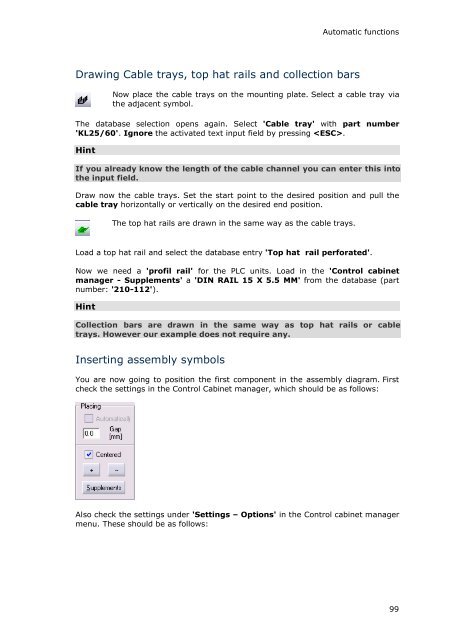WSCAD 5.2 - FTP Directory Listing
WSCAD 5.2 - FTP Directory Listing
WSCAD 5.2 - FTP Directory Listing
Create successful ePaper yourself
Turn your PDF publications into a flip-book with our unique Google optimized e-Paper software.
Drawing Cable trays, top hat rails and collection bars<br />
Automatic functions<br />
Now place the cable trays on the mounting plate. Select a cable tray via<br />
the adjacent symbol.<br />
The database selection opens again. Select 'Cable tray' with part number<br />
'KL25/60'. Ignore the activated text input field by pressing .<br />
Hint<br />
If you already know the length of the cable channel you can enter this into<br />
the input field.<br />
Draw now the cable trays. Set the start point to the desired position and pull the<br />
cable tray horizontally or vertically on the desired end position.<br />
The top hat rails are drawn in the same way as the cable trays.<br />
Load a top hat rail and select the database entry 'Top hat rail perforated'.<br />
Now we need a 'profil rail' for the PLC units. Load in the 'Control cabinet<br />
manager - Supplements' a 'DIN RAIL 15 X 5.5 MM' from the database (part<br />
number: '210-112').<br />
Hint<br />
Collection bars are drawn in the same way as top hat rails or cable<br />
trays. However our example does not require any.<br />
Inserting assembly symbols<br />
You are now going to position the first component in the assembly diagram. First<br />
check the settings in the Control Cabinet manager, which should be as follows:<br />
Also check the settings under 'Settings – Options' in the Control cabinet manager<br />
menu. These should be as follows:<br />
99