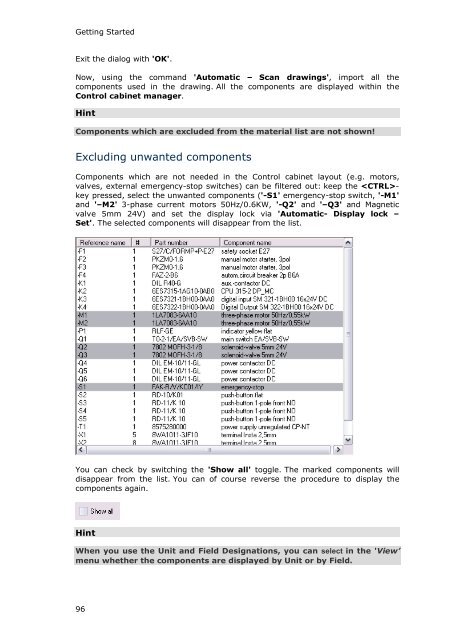WSCAD 5.2 - FTP Directory Listing
WSCAD 5.2 - FTP Directory Listing
WSCAD 5.2 - FTP Directory Listing
You also want an ePaper? Increase the reach of your titles
YUMPU automatically turns print PDFs into web optimized ePapers that Google loves.
Getting Started<br />
Exit the dialog with 'OK'.<br />
Now, using the command 'Automatic – Scan drawings', import all the<br />
components used in the drawing. All the components are displayed within the<br />
Control cabinet manager.<br />
Hint<br />
Components which are excluded from the material list are not shown!<br />
Excluding unwanted components<br />
Components which are not needed in the Control cabinet layout (e.g. motors,<br />
valves, external emergency-stop switches) can be filtered out: keep the key<br />
pressed, select the unwanted components ('-S1' emergency-stop switch, '-M1'<br />
and '–M2' 3-phase current motors 50Hz/0.6KW, '-Q2' and '–Q3' and Magnetic<br />
valve 5mm 24V) and set the display lock via 'Automatic- Display lock –<br />
Set'. The selected components will disappear from the list.<br />
You can check by switching the 'Show all' toggle. The marked components will<br />
disappear from the list. You can of course reverse the procedure to display the<br />
components again.<br />
Hint<br />
When you use the Unit and Field Designations, you can select in the 'View’<br />
menu whether the components are displayed by Unit or by Field.<br />
96