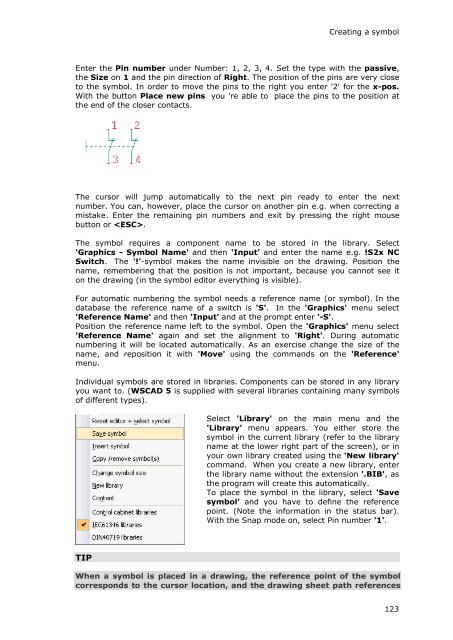WSCAD 5.2 - FTP Directory Listing
WSCAD 5.2 - FTP Directory Listing
WSCAD 5.2 - FTP Directory Listing
Create successful ePaper yourself
Turn your PDF publications into a flip-book with our unique Google optimized e-Paper software.
Creating a symbol<br />
Enter the Pin number under Number: 1, 2, 3, 4. Set the type with the passive,<br />
the Size on 1 and the pin direction of Right. The position of the pins are very close<br />
to the symbol. In order to move the pins to the right you enter '2' for the x-pos.<br />
With the button Place new pins you 're able to place the pins to the position at<br />
the end of the closer contacts.<br />
The cursor will jump automatically to the next pin ready to enter the next<br />
number. You can, however, place the cursor on another pin e.g. when correcting a<br />
mistake. Enter the remaining pin numbers and exit by pressing the right mouse<br />
button or .<br />
The symbol requires a component name to be stored in the library. Select<br />
'Graphics - Symbol Name' and then 'Input' and enter the name e.g. !S2x NC<br />
Switch. The '!'-symbol makes the name invisible on the drawing. Position the<br />
name, remembering that the position is not important, because you cannot see it<br />
on the drawing (in the symbol editor everything is visible).<br />
For automatic numbering the symbol needs a reference name (or symbol). In the<br />
database the reference name of a switch is 'S'. In the 'Graphics' menu select<br />
'Reference Name' and then 'Input' and at the prompt enter '-S'.<br />
Position the reference name left to the symbol. Open the 'Graphics' menu select<br />
'Reference Name' again and set the alignment to 'Right'. During automatic<br />
numbering it will be located automatically. As an exercise change the size of the<br />
name, and reposition it with 'Move' using the commands on the 'Reference'<br />
menu.<br />
Individual symbols are stored in libraries. Components can be stored in any library<br />
you want to. (<strong>WSCAD</strong> 5 is supplied with several libraries containing many symbols<br />
of different types).<br />
TIP<br />
Select 'Library' on the main menu and the<br />
'Library' menu appears. You either store the<br />
symbol in the current library (refer to the library<br />
name at the lower right part of the screen), or in<br />
your own library created using the 'New library'<br />
command. When you create a new library, enter<br />
the library name without the extension '.BIB', as<br />
the program will create this automatically.<br />
To place the symbol in the library, select 'Save<br />
symbol' and you have to define the reference<br />
point. (Note the information in the status bar).<br />
With the Snap mode on, select Pin number '1'.<br />
When a symbol is placed in a drawing, the reference point of the symbol<br />
corresponds to the cursor location, and the drawing sheet path references<br />
123