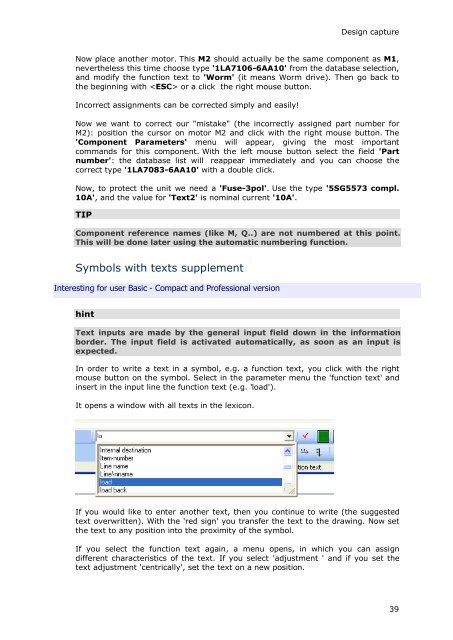WSCAD 5.2 - FTP Directory Listing
WSCAD 5.2 - FTP Directory Listing
WSCAD 5.2 - FTP Directory Listing
You also want an ePaper? Increase the reach of your titles
YUMPU automatically turns print PDFs into web optimized ePapers that Google loves.
Design capture<br />
Now place another motor. This M2 should actually be the same component as M1,<br />
nevertheless this time choose type '1LA7106-6AA10' from the database selection,<br />
and modify the function text to 'Worm' (it means Worm drive). Then go back to<br />
the beginning with or a click the right mouse button.<br />
Incorrect assignments can be corrected simply and easily!<br />
Now we want to correct our "mistake" (the incorrectly assigned part number for<br />
M2): position the cursor on motor M2 and click with the right mouse button. The<br />
'Component Parameters' menu will appear, giving the most important<br />
commands for this component. With the left mouse button select the field 'Part<br />
number': the database list will reappear immediately and you can choose the<br />
correct type '1LA7083-6AA10' with a double click.<br />
Now, to protect the unit we need a 'Fuse-3pol'. Use the type '5SG5573 compl.<br />
10A', and the value for 'Text2' is nominal current '10A'.<br />
TIP<br />
Component reference names (like M, Q..) are not numbered at this point.<br />
This will be done later using the automatic numbering function.<br />
Symbols with texts supplement<br />
Interesting for user Basic - Compact and Professional version<br />
hint<br />
Text inputs are made by the general input field down in the information<br />
border. The input field is activated automatically, as soon as an input is<br />
expected.<br />
In order to write a text in a symbol, e.g. a function text, you click with the right<br />
mouse button on the symbol. Select in the parameter menu the 'function text' and<br />
insert in the input line the function text (e.g. 'load').<br />
It opens a window with all texts in the lexicon.<br />
If you would like to enter another text, then you continue to write (the suggested<br />
text overwritten). With the 'red sign' you transfer the text to the drawing. Now set<br />
the text to any position into the proximity of the symbol.<br />
If you select the function text again, a menu opens, in which you can assign<br />
different characteristics of the text. If you select 'adjustment ' and if you set the<br />
text adjustment 'centrically', set the text on a new position.<br />
39