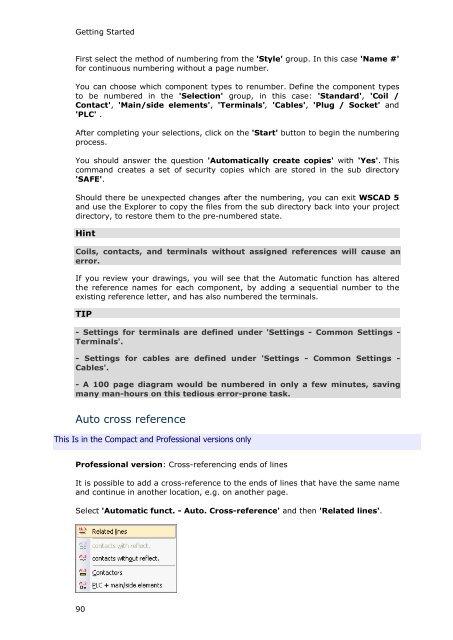WSCAD 5.2 - FTP Directory Listing
WSCAD 5.2 - FTP Directory Listing
WSCAD 5.2 - FTP Directory Listing
You also want an ePaper? Increase the reach of your titles
YUMPU automatically turns print PDFs into web optimized ePapers that Google loves.
Getting Started<br />
First select the method of numbering from the 'Style' group. In this case 'Name #'<br />
for continuous numbering without a page number.<br />
You can choose which component types to renumber. Define the component types<br />
to be numbered in the 'Selection' group, in this case: 'Standard', 'Coil /<br />
Contact', 'Main/side elements', 'Terminals', 'Cables', 'Plug / Socket' and<br />
'PLC' .<br />
After completing your selections, click on the 'Start' button to begin the numbering<br />
process.<br />
You should answer the question 'Automatically create copies' with 'Yes'. This<br />
command creates a set of security copies which are stored in the sub directory<br />
'SAFE'.<br />
Should there be unexpected changes after the numbering, you can exit <strong>WSCAD</strong> 5<br />
and use the Explorer to copy the files from the sub directory back into your project<br />
directory, to restore them to the pre-numbered state.<br />
Hint<br />
Coils, contacts, and terminals without assigned references will cause an<br />
error.<br />
If you review your drawings, you will see that the Automatic function has altered<br />
the reference names for each component, by adding a sequential number to the<br />
existing reference letter, and has also numbered the terminals.<br />
TIP<br />
- Settings for terminals are defined under 'Settings - Common Settings -<br />
Terminals'.<br />
- Settings for cables are defined under 'Settings - Common Settings -<br />
Cables'.<br />
- A 100 page diagram would be numbered in only a few minutes, saving<br />
many man-hours on this tedious error-prone task.<br />
Auto cross reference<br />
This Is in the Compact and Professional versions only<br />
Professional version: Cross-referencing ends of lines<br />
It is possible to add a cross-reference to the ends of lines that have the same name<br />
and continue in another location, e.g. on another page.<br />
Select 'Automatic funct. - Auto. Cross-reference' and then 'Related lines'.<br />
90