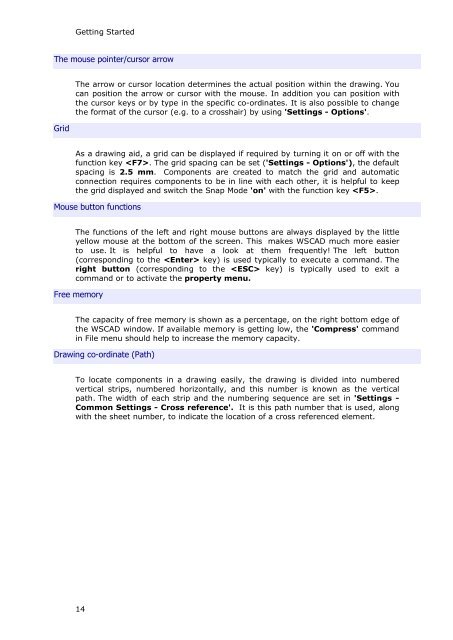WSCAD 5.2 - FTP Directory Listing
WSCAD 5.2 - FTP Directory Listing
WSCAD 5.2 - FTP Directory Listing
Create successful ePaper yourself
Turn your PDF publications into a flip-book with our unique Google optimized e-Paper software.
Getting Started<br />
The mouse pointer/cursor arrow<br />
Grid<br />
The arrow or cursor location determines the actual position within the drawing. You<br />
can position the arrow or cursor with the mouse. In addition you can position with<br />
the cursor keys or by type in the specific co-ordinates. It is also possible to change<br />
the format of the cursor (e.g. to a crosshair) by using 'Settings - Options'.<br />
As a drawing aid, a grid can be displayed if required by turning it on or off with the<br />
function key . The grid spacing can be set ('Settings - Options'), the default<br />
spacing is 2.5 mm. Components are created to match the grid and automatic<br />
connection requires components to be in line with each other, it is helpful to keep<br />
the grid displayed and switch the Snap Mode 'on' with the function key .<br />
Mouse button functions<br />
The functions of the left and right mouse buttons are always displayed by the little<br />
yellow mouse at the bottom of the screen. This makes <strong>WSCAD</strong> much more easier<br />
to use. It is helpful to have a look at them frequently! The left button<br />
(corresponding to the key) is used typically to execute a command. The<br />
right button (corresponding to the key) is typically used to exit a<br />
command or to activate the property menu.<br />
Free memory<br />
The capacity of free memory is shown as a percentage, on the right bottom edge of<br />
the <strong>WSCAD</strong> window. If available memory is getting low, the 'Compress' command<br />
in File menu should help to increase the memory capacity.<br />
Drawing co-ordinate (Path)<br />
To locate components in a drawing easily, the drawing is divided into numbered<br />
vertical strips, numbered horizontally, and this number is known as the vertical<br />
path. The width of each strip and the numbering sequence are set in 'Settings -<br />
Common Settings - Cross reference'. It is this path number that is used, along<br />
with the sheet number, to indicate the location of a cross referenced element.<br />
14