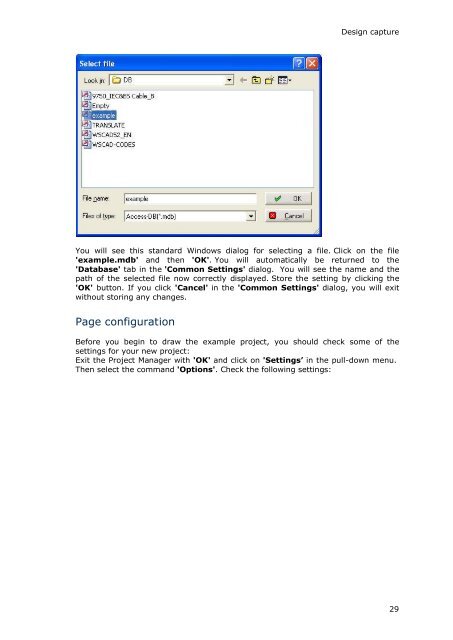WSCAD 5.2 - FTP Directory Listing
WSCAD 5.2 - FTP Directory Listing
WSCAD 5.2 - FTP Directory Listing
Create successful ePaper yourself
Turn your PDF publications into a flip-book with our unique Google optimized e-Paper software.
Design capture<br />
You will see this standard Windows dialog for selecting a file. Click on the file<br />
'example.mdb' and then 'OK'. You will automatically be returned to the<br />
'Database' tab in the 'Common Settings' dialog. You will see the name and the<br />
path of the selected file now correctly displayed. Store the setting by clicking the<br />
'OK' button. If you click 'Cancel' in the 'Common Settings' dialog, you will exit<br />
without storing any changes.<br />
Page configuration<br />
Before you begin to draw the example project, you should check some of the<br />
settings for your new project:<br />
Exit the Project Manager with 'OK' and click on 'Settings’ in the pull-down menu.<br />
Then select the command 'Options'. Check the following settings:<br />
29