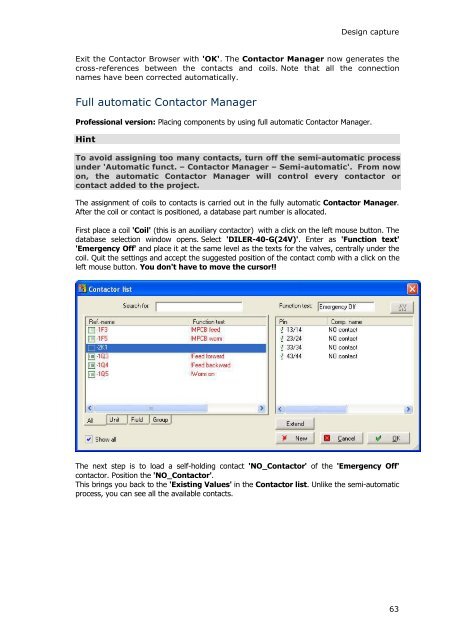WSCAD 5.2 - FTP Directory Listing
WSCAD 5.2 - FTP Directory Listing
WSCAD 5.2 - FTP Directory Listing
Create successful ePaper yourself
Turn your PDF publications into a flip-book with our unique Google optimized e-Paper software.
Design capture<br />
Exit the Contactor Browser with 'OK'. The Contactor Manager now generates the<br />
cross-references between the contacts and coils. Note that all the connection<br />
names have been corrected automatically.<br />
Full automatic Contactor Manager<br />
Professional version: Placing components by using full automatic Contactor Manager.<br />
Hint<br />
To avoid assigning too many contacts, turn off the semi-automatic process<br />
under 'Automatic funct. – Contactor Manager – Semi-automatic'. From now<br />
on, the automatic Contactor Manager will control every contactor or<br />
contact added to the project.<br />
The assignment of coils to contacts is carried out in the fully automatic Contactor Manager.<br />
After the coil or contact is positioned, a database part number is allocated.<br />
First place a coil 'Coil' (this is an auxiliary contactor) with a click on the left mouse button. The<br />
database selection window opens. Select 'DILER-40-G(24V)'. Enter as 'Function text'<br />
'Emergency Off' and place it at the same level as the texts for the valves, centrally under the<br />
coil. Quit the settings and accept the suggested position of the contact comb with a click on the<br />
left mouse button. You don't have to move the cursor!!<br />
The next step is to load a self-holding contact 'NO_Contactor' of the 'Emergency Off'<br />
contactor. Position the 'NO_Contactor'.<br />
This brings you back to the 'Existing Values' in the Contactor list. Unlike the semi-automatic<br />
process, you can see all the available contacts.<br />
63