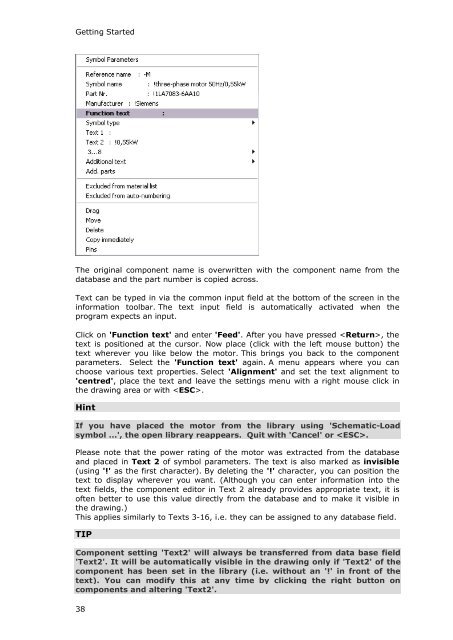WSCAD 5.2 - FTP Directory Listing
WSCAD 5.2 - FTP Directory Listing
WSCAD 5.2 - FTP Directory Listing
You also want an ePaper? Increase the reach of your titles
YUMPU automatically turns print PDFs into web optimized ePapers that Google loves.
Getting Started<br />
The original component name is overwritten with the component name from the<br />
database and the part number is copied across.<br />
Text can be typed in via the common input field at the bottom of the screen in the<br />
information toolbar. The text input field is automatically activated when the<br />
program expects an input.<br />
Click on 'Function text' and enter 'Feed'. After you have pressed , the<br />
text is positioned at the cursor. Now place (click with the left mouse button) the<br />
text wherever you like below the motor. This brings you back to the component<br />
parameters. Select the 'Function text' again. A menu appears where you can<br />
choose various text properties. Select 'Alignment' and set the text alignment to<br />
'centred', place the text and leave the settings menu with a right mouse click in<br />
the drawing area or with .<br />
Hint<br />
If you have placed the motor from the library using 'Schematic-Load<br />
symbol ...', the open library reappears. Quit with 'Cancel' or .<br />
Please note that the power rating of the motor was extracted from the database<br />
and placed in Text 2 of symbol parameters. The text is also marked as invisible<br />
(using '!' as the first character). By deleting the '!' character, you can position the<br />
text to display wherever you want. (Although you can enter information into the<br />
text fields, the component editor in Text 2 already provides appropriate text, it is<br />
often better to use this value directly from the database and to make it visible in<br />
the drawing.)<br />
This applies similarly to Texts 3-16, i.e. they can be assigned to any database field.<br />
TIP<br />
Component setting 'Text2' will always be transferred from data base field<br />
'Text2'. It will be automatically visible in the drawing only if 'Text2' of the<br />
component has been set in the library (i.e. without an '!' in front of the<br />
text). You can modify this at any time by clicking the right button on<br />
components and altering 'Text2'.<br />
38