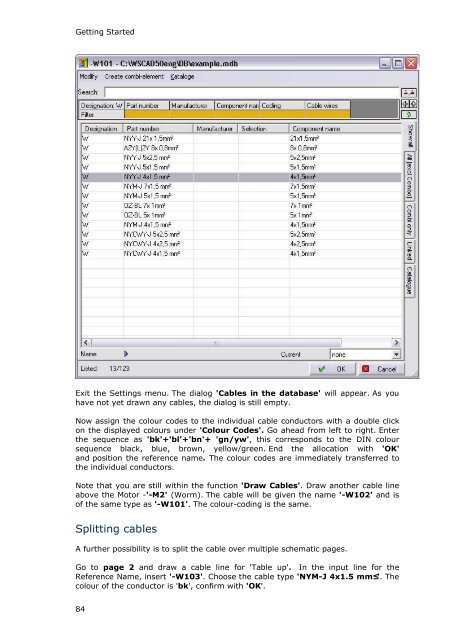WSCAD 5.2 - FTP Directory Listing
WSCAD 5.2 - FTP Directory Listing
WSCAD 5.2 - FTP Directory Listing
Create successful ePaper yourself
Turn your PDF publications into a flip-book with our unique Google optimized e-Paper software.
Getting Started<br />
Exit the Settings menu. The dialog 'Cables in the database' will appear. As you<br />
have not yet drawn any cables, the dialog is still empty.<br />
Now assign the colour codes to the individual cable conductors with a double click<br />
on the displayed colours under 'Colour Codes'. Go ahead from left to right. Enter<br />
the sequence as 'bk'+'bl'+'bn'+ 'gn/yw', this corresponds to the DIN colour<br />
sequence black, blue, brown, yellow/green. End the allocation with 'OK'<br />
and position the reference name. The colour codes are immediately transferred to<br />
the individual conductors.<br />
Note that you are still within the function 'Draw Cables'. Draw another cable line<br />
above the Motor -'-M2' (Worm). The cable will be given the name '-W102' and is<br />
of the same type as '-W101'. The colour-coding is the same.<br />
Splitting cables<br />
A further possibility is to split the cable over multiple schematic pages.<br />
Go to page 2 and draw a cable line for 'Table up'. In the input line for the<br />
Reference Name, insert '-W103'. Choose the cable type 'NYM-J 4x1.5 mm²'. The<br />
colour of the conductor is 'bk', confirm with 'OK'.<br />
84