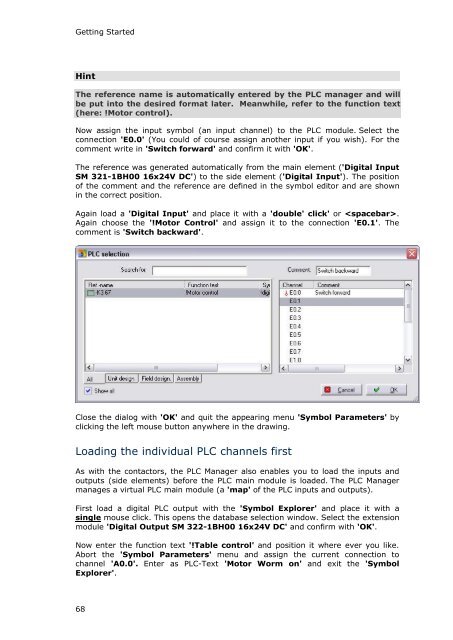WSCAD 5.2 - FTP Directory Listing
WSCAD 5.2 - FTP Directory Listing
WSCAD 5.2 - FTP Directory Listing
Create successful ePaper yourself
Turn your PDF publications into a flip-book with our unique Google optimized e-Paper software.
Getting Started<br />
Hint<br />
The reference name is automatically entered by the PLC manager and will<br />
be put into the desired format later. Meanwhile, refer to the function text<br />
(here: !Motor control).<br />
Now assign the input symbol (an input channel) to the PLC module. Select the<br />
connection 'E0.0' (You could of course assign another input if you wish). For the<br />
comment write in 'Switch forward' and confirm it with 'OK'.<br />
The reference was generated automatically from the main element ('Digital Input<br />
SM 321-1BH00 16x24V DC') to the side element ('Digital Input'). The position<br />
of the comment and the reference are defined in the symbol editor and are shown<br />
in the correct position.<br />
Again load a 'Digital Input' and place it with a 'double' click' or .<br />
Again choose the '!Motor Control' and assign it to the connection 'E0.1'. The<br />
comment is 'Switch backward'.<br />
Close the dialog with 'OK' and quit the appearing menu 'Symbol Parameters' by<br />
clicking the left mouse button anywhere in the drawing.<br />
Loading the individual PLC channels first<br />
As with the contactors, the PLC Manager also enables you to load the inputs and<br />
outputs (side elements) before the PLC main module is loaded. The PLC Manager<br />
manages a virtual PLC main module (a 'map' of the PLC inputs and outputs).<br />
First load a digital PLC output with the 'Symbol Explorer' and place it with a<br />
single mouse click. This opens the database selection window. Select the extension<br />
module 'Digital Output SM 322-1BH00 16x24V DC' and confirm with 'OK'.<br />
Now enter the function text '!Table control' and position it where ever you like.<br />
Abort the 'Symbol Parameters' menu and assign the current connection to<br />
channel 'A0.0'. Enter as PLC-Text 'Motor Worm on' and exit the 'Symbol<br />
Explorer'.<br />
68