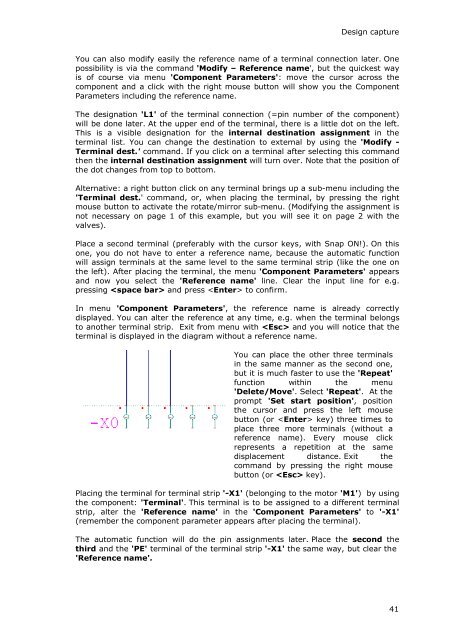WSCAD 5.2 - FTP Directory Listing
WSCAD 5.2 - FTP Directory Listing
WSCAD 5.2 - FTP Directory Listing
You also want an ePaper? Increase the reach of your titles
YUMPU automatically turns print PDFs into web optimized ePapers that Google loves.
Design capture<br />
You can also modify easily the reference name of a terminal connection later. One<br />
possibility is via the command 'Modify – Reference name', but the quickest way<br />
is of course via menu 'Component Parameters': move the cursor across the<br />
component and a click with the right mouse button will show you the Component<br />
Parameters including the reference name.<br />
The designation 'L1' of the terminal connection (=pin number of the component)<br />
will be done later. At the upper end of the terminal, there is a little dot on the left.<br />
This is a visible designation for the internal destination assignment in the<br />
terminal list. You can change the destination to external by using the 'Modify -<br />
Terminal dest.' command. If you click on a terminal after selecting this command<br />
then the internal destination assignment will turn over. Note that the position of<br />
the dot changes from top to bottom.<br />
Alternative: a right button click on any terminal brings up a sub-menu including the<br />
'Terminal dest.' command, or, when placing the terminal, by pressing the right<br />
mouse button to activate the rotate/mirror sub-menu. (Modifying the assignment is<br />
not necessary on page 1 of this example, but you will see it on page 2 with the<br />
valves).<br />
Place a second terminal (preferably with the cursor keys, with Snap ON!). On this<br />
one, you do not have to enter a reference name, because the automatic function<br />
will assign terminals at the same level to the same terminal strip (like the one on<br />
the left). After placing the terminal, the menu 'Component Parameters' appears<br />
and now you select the 'Reference name' line. Clear the input line for e.g.<br />
pressing and press to confirm.<br />
In menu 'Component Parameters', the reference name is already correctly<br />
displayed. You can alter the reference at any time, e.g. when the terminal belongs<br />
to another terminal strip. Exit from menu with and you will notice that the<br />
terminal is displayed in the diagram without a reference name.<br />
You can place the other three terminals<br />
in the same manner as the second one,<br />
but it is much faster to use the 'Repeat'<br />
function within the menu<br />
'Delete/Move'. Select 'Repeat'. At the<br />
prompt 'Set start position', position<br />
the cursor and press the left mouse<br />
button (or key) three times to<br />
place three more terminals (without a<br />
reference name). Every mouse click<br />
represents a repetition at the same<br />
displacement distance. Exit the<br />
command by pressing the right mouse<br />
button (or key).<br />
Placing the terminal for terminal strip '-X1' (belonging to the motor 'M1') by using<br />
the component: 'Terminal'. This terminal is to be assigned to a different terminal<br />
strip, alter the 'Reference name' in the 'Component Parameters' to '-X1'<br />
(remember the component parameter appears after placing the terminal).<br />
The automatic function will do the pin assignments later. Place the second the<br />
third and the 'PE' terminal of the terminal strip '-X1' the same way, but clear the<br />
'Reference name'.<br />
41