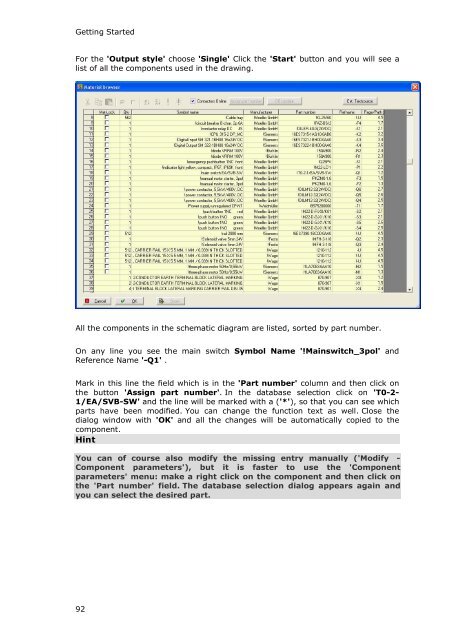WSCAD 5.2 - FTP Directory Listing
WSCAD 5.2 - FTP Directory Listing
WSCAD 5.2 - FTP Directory Listing
Create successful ePaper yourself
Turn your PDF publications into a flip-book with our unique Google optimized e-Paper software.
Getting Started<br />
For the 'Output style' choose 'Single' Click the 'Start' button and you will see a<br />
list of all the components used in the drawing.<br />
All the components in the schematic diagram are listed, sorted by part number.<br />
On any line you see the main switch Symbol Name '!Mainswitch_3pol' and<br />
Reference Name '-Q1' .<br />
Mark in this line the field which is in the 'Part number' column and then click on<br />
the button 'Assign part number'. In the database selection click on 'T0-2-<br />
1/EA/SVB-SW' and the line will be marked with a ('*'), so that you can see which<br />
parts have been modified. You can change the function text as well. Close the<br />
dialog window with 'OK' and all the changes will be automatically copied to the<br />
component.<br />
Hint<br />
You can of course also modify the missing entry manually ('Modify -<br />
Component parameters'), but it is faster to use the 'Component<br />
parameters' menu: make a right click on the component and then click on<br />
the 'Part number' field. The database selection dialog appears again and<br />
you can select the desired part.<br />
92