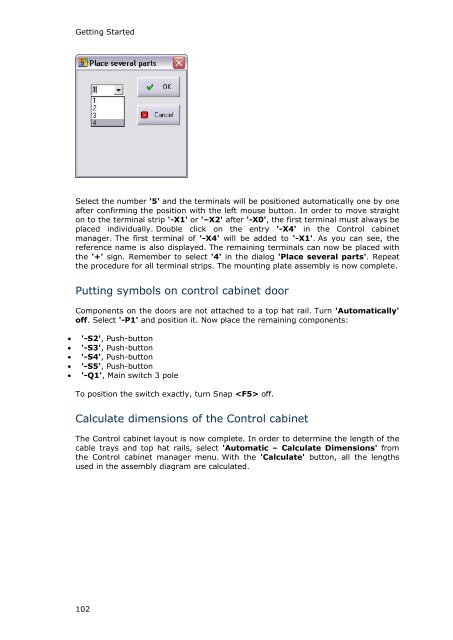WSCAD 5.2 - FTP Directory Listing
WSCAD 5.2 - FTP Directory Listing
WSCAD 5.2 - FTP Directory Listing
You also want an ePaper? Increase the reach of your titles
YUMPU automatically turns print PDFs into web optimized ePapers that Google loves.
Getting Started<br />
Select the number '5' and the terminals will be positioned automatically one by one<br />
after confirming the position with the left mouse button. In order to move straight<br />
on to the terminal strip '-X1' or '–X2' after '-X0', the first terminal must always be<br />
placed individually. Double click on the entry '-X4' in the Control cabinet<br />
manager. The first terminal of '-X4' will be added to '-X1'. As you can see, the<br />
reference name is also displayed. The remaining terminals can now be placed with<br />
the '+' sign. Remember to select '4' in the dialog 'Place several parts'. Repeat<br />
the procedure for all terminal strips. The mounting plate assembly is now complete.<br />
Putting symbols on control cabinet door<br />
Components on the doors are not attached to a top hat rail. Turn 'Automatically'<br />
off. Select '-P1' and position it. Now place the remaining components:<br />
• '-S2', Push-button<br />
• '-S3', Push-button<br />
• '-S4', Push-button<br />
• '-S5', Push-button<br />
• '-Q1', Main switch 3 pole<br />
To position the switch exactly, turn Snap off.<br />
Calculate dimensions of the Control cabinet<br />
The Control cabinet layout is now complete. In order to determine the length of the<br />
cable trays and top hat rails, select 'Automatic – Calculate Dimensions' from<br />
the Control cabinet manager menu. With the 'Calculate' button, all the lengths<br />
used in the assembly diagram are calculated.<br />
102