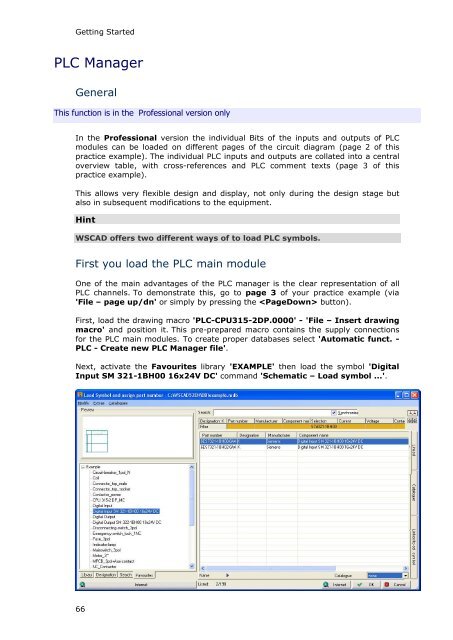WSCAD 5.2 - FTP Directory Listing
WSCAD 5.2 - FTP Directory Listing
WSCAD 5.2 - FTP Directory Listing
You also want an ePaper? Increase the reach of your titles
YUMPU automatically turns print PDFs into web optimized ePapers that Google loves.
Getting Started<br />
PLC Manager<br />
General<br />
This function is in the Professional version only<br />
In the Professional version the individual Bits of the inputs and outputs of PLC<br />
modules can be loaded on different pages of the circuit diagram (page 2 of this<br />
practice example). The individual PLC inputs and outputs are collated into a central<br />
overview table, with cross-references and PLC comment texts (page 3 of this<br />
practice example).<br />
This allows very flexible design and display, not only during the design stage but<br />
also in subsequent modifications to the equipment.<br />
Hint<br />
<strong>WSCAD</strong> offers two different ways of to load PLC symbols.<br />
First you load the PLC main module<br />
One of the main advantages of the PLC manager is the clear representation of all<br />
PLC channels. To demonstrate this, go to page 3 of your practice example (via<br />
'File – page up/dn' or simply by pressing the button).<br />
First, load the drawing macro 'PLC-CPU315-2DP.0000' - 'File – Insert drawing<br />
macro' and position it. This pre-prepared macro contains the supply connections<br />
for the PLC main modules. To create proper databases select 'Automatic funct. -<br />
PLC - Create new PLC Manager file'.<br />
Next, activate the Favourites library 'EXAMPLE' then load the symbol 'Digital<br />
Input SM 321-1BH00 16x24V DC' command 'Schematic – Load symbol ...'.<br />
66