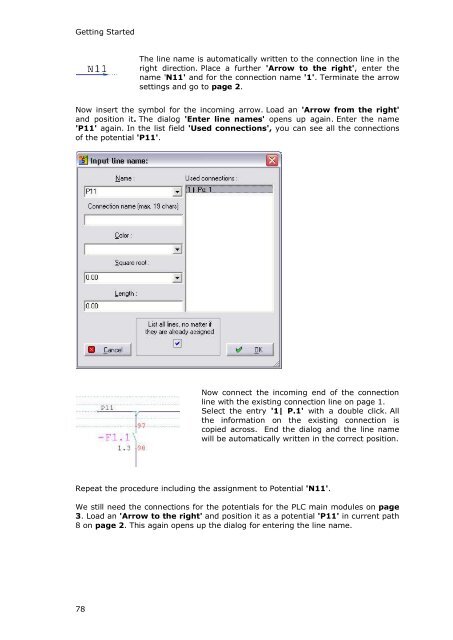WSCAD 5.2 - FTP Directory Listing
WSCAD 5.2 - FTP Directory Listing
WSCAD 5.2 - FTP Directory Listing
Create successful ePaper yourself
Turn your PDF publications into a flip-book with our unique Google optimized e-Paper software.
Getting Started<br />
78<br />
The line name is automatically written to the connection line in the<br />
right direction. Place a further 'Arrow to the right', enter the<br />
name 'N11' and for the connection name '1'. Terminate the arrow<br />
settings and go to page 2.<br />
Now insert the symbol for the incoming arrow. Load an 'Arrow from the right'<br />
and position it. The dialog 'Enter line names' opens up again. Enter the name<br />
'P11' again. In the list field 'Used connections', you can see all the connections<br />
of the potential 'P11'.<br />
Now connect the incoming end of the connection<br />
line with the existing connection line on page 1.<br />
Select the entry '1| P.1' with a double click. All<br />
the information on the existing connection is<br />
copied across. End the dialog and the line name<br />
will be automatically written in the correct position.<br />
Repeat the procedure including the assignment to Potential 'N11'.<br />
We still need the connections for the potentials for the PLC main modules on page<br />
3. Load an 'Arrow to the right' and position it as a potential 'P11' in current path<br />
8 on page 2. This again opens up the dialog for entering the line name.