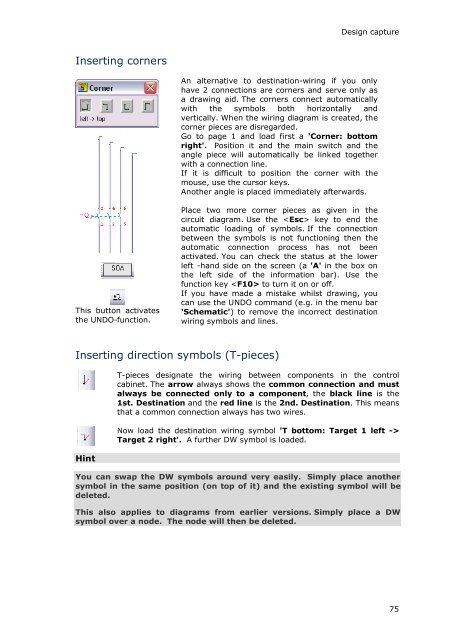WSCAD 5.2 - FTP Directory Listing
WSCAD 5.2 - FTP Directory Listing
WSCAD 5.2 - FTP Directory Listing
You also want an ePaper? Increase the reach of your titles
YUMPU automatically turns print PDFs into web optimized ePapers that Google loves.
Inserting corners<br />
This button activates<br />
the UNDO-function.<br />
Design capture<br />
An alternative to destination-wiring if you only<br />
have 2 connections are corners and serve only as<br />
a drawing aid. The corners connect automatically<br />
with the symbols both horizontally and<br />
vertically. When the wiring diagram is created, the<br />
corner pieces are disregarded.<br />
Go to page 1 and load first a 'Corner: bottom<br />
right'. Position it and the main switch and the<br />
angle piece will automatically be linked together<br />
with a connection line.<br />
If it is difficult to position the corner with the<br />
mouse, use the cursor keys.<br />
Another angle is placed immediately afterwards.<br />
Place two more corner pieces as given in the<br />
circuit diagram. Use the key to end the<br />
automatic loading of symbols. If the connection<br />
between the symbols is not functioning then the<br />
automatic connection process has not been<br />
activated. You can check the status at the lower<br />
left -hand side on the screen (a 'A' in the box on<br />
the left side of the information bar). Use the<br />
function key to turn it on or off.<br />
Inserting direction symbols (T-pieces)<br />
Hint<br />
If you have made a mistake whilst drawing, you<br />
can use the UNDO command (e.g. in the menu bar<br />
'Schematic') to remove the incorrect destination<br />
wiring symbols and lines.<br />
T-pieces designate the wiring between components in the control<br />
cabinet. The arrow always shows the common connection and must<br />
always be connected only to a component, the black line is the<br />
1st. Destination and the red line is the 2nd. Destination. This means<br />
that a common connection always has two wires.<br />
Now load the destination wiring symbol 'T bottom: Target 1 left -><br />
Target 2 right'. A further DW symbol is loaded.<br />
You can swap the DW symbols around very easily. Simply place another<br />
symbol in the same position (on top of it) and the existing symbol will be<br />
deleted.<br />
This also applies to diagrams from earlier versions. Simply place a DW<br />
symbol over a node. The node will then be deleted.<br />
75