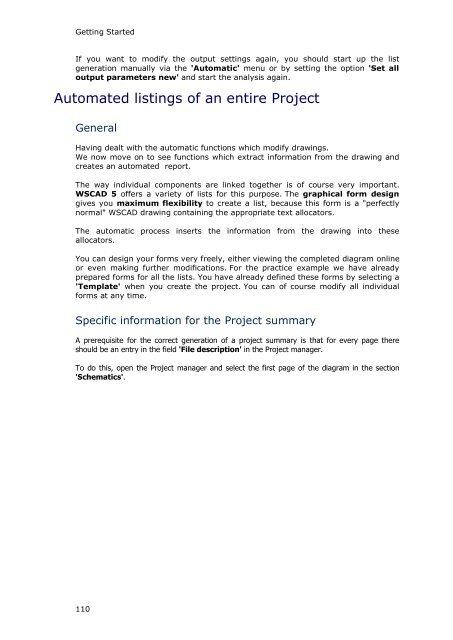WSCAD 5.2 - FTP Directory Listing
WSCAD 5.2 - FTP Directory Listing
WSCAD 5.2 - FTP Directory Listing
You also want an ePaper? Increase the reach of your titles
YUMPU automatically turns print PDFs into web optimized ePapers that Google loves.
Getting Started<br />
If you want to modify the output settings again, you should start up the list<br />
generation manually via the 'Automatic' menu or by setting the option 'Set all<br />
output parameters new' and start the analysis again.<br />
Automated listings of an entire Project<br />
General<br />
Having dealt with the automatic functions which modify drawings.<br />
We now move on to see functions which extract information from the drawing and<br />
creates an automated report.<br />
The way individual components are linked together is of course very important.<br />
<strong>WSCAD</strong> 5 offers a variety of lists for this purpose. The graphical form design<br />
gives you maximum flexibility to create a list, because this form is a "perfectly<br />
normal" <strong>WSCAD</strong> drawing containing the appropriate text allocators.<br />
The automatic process inserts the information from the drawing into these<br />
allocators.<br />
You can design your forms very freely, either viewing the completed diagram online<br />
or even making further modifications. For the practice example we have already<br />
prepared forms for all the lists. You have already defined these forms by selecting a<br />
'Template' when you create the project. You can of course modify all individual<br />
forms at any time.<br />
Specific information for the Project summary<br />
A prerequisite for the correct generation of a project summary is that for every page there<br />
should be an entry in the field 'File description' in the Project manager.<br />
To do this, open the Project manager and select the first page of the diagram in the section<br />
'Schematics'.<br />
110