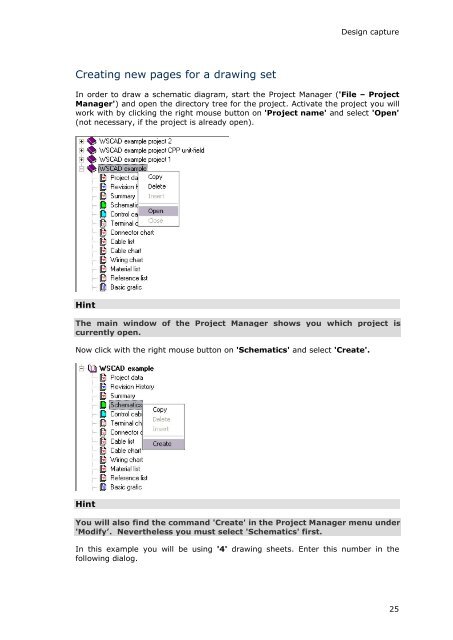WSCAD 5.2 - FTP Directory Listing
WSCAD 5.2 - FTP Directory Listing
WSCAD 5.2 - FTP Directory Listing
Create successful ePaper yourself
Turn your PDF publications into a flip-book with our unique Google optimized e-Paper software.
Creating new pages for a drawing set<br />
Design capture<br />
In order to draw a schematic diagram, start the Project Manager ('File – Project<br />
Manager') and open the directory tree for the project. Activate the project you will<br />
work with by clicking the right mouse button on 'Project name' and select 'Open'<br />
(not necessary, if the project is already open).<br />
Hint<br />
The main window of the Project Manager shows you which project is<br />
currently open.<br />
Now click with the right mouse button on 'Schematics' and select 'Create'.<br />
Hint<br />
You will also find the command 'Create' in the Project Manager menu under<br />
'Modify’. Nevertheless you must select 'Schematics' first.<br />
In this example you will be using '4' drawing sheets. Enter this number in the<br />
following dialog.<br />
25