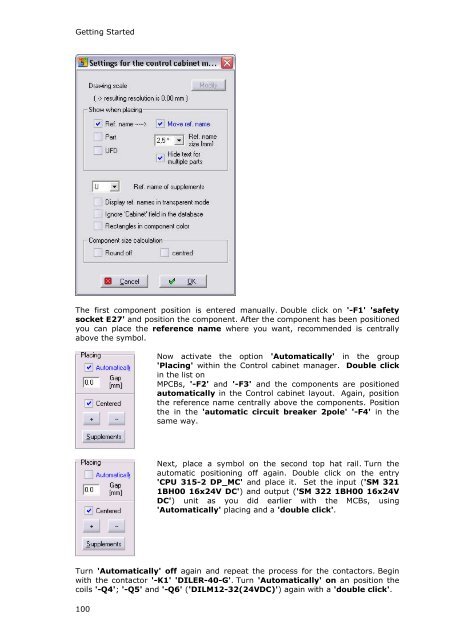WSCAD 5.2 - FTP Directory Listing
WSCAD 5.2 - FTP Directory Listing
WSCAD 5.2 - FTP Directory Listing
Create successful ePaper yourself
Turn your PDF publications into a flip-book with our unique Google optimized e-Paper software.
Getting Started<br />
The first component position is entered manually. Double click on '-F1' 'safety<br />
socket E27' and position the component. After the component has been positioned<br />
you can place the reference name where you want, recommended is centrally<br />
above the symbol.<br />
100<br />
Now activate the option 'Automatically' in the group<br />
'Placing' within the Control cabinet manager. Double click<br />
in the list on<br />
MPCBs, '-F2' and '-F3' and the components are positioned<br />
automatically in the Control cabinet layout. Again, position<br />
the reference name centrally above the components. Position<br />
the in the 'automatic circuit breaker 2pole' '-F4' in the<br />
same way.<br />
Next, place a symbol on the second top hat rail. Turn the<br />
automatic positioning off again. Double click on the entry<br />
'CPU 315-2 DP_MC' and place it. Set the input ('SM 321<br />
1BH00 16x24V DC') and output ('SM 322 1BH00 16x24V<br />
DC') unit as you did earlier with the MCBs, using<br />
'Automatically' placing and a 'double click'.<br />
Turn 'Automatically' off again and repeat the process for the contactors. Begin<br />
with the contactor '-K1' 'DILER-40-G'. Turn 'Automatically' on an position the<br />
coils '-Q4'; '-Q5' and '-Q6' ('DILM12-32(24VDC)') again with a 'double click'.