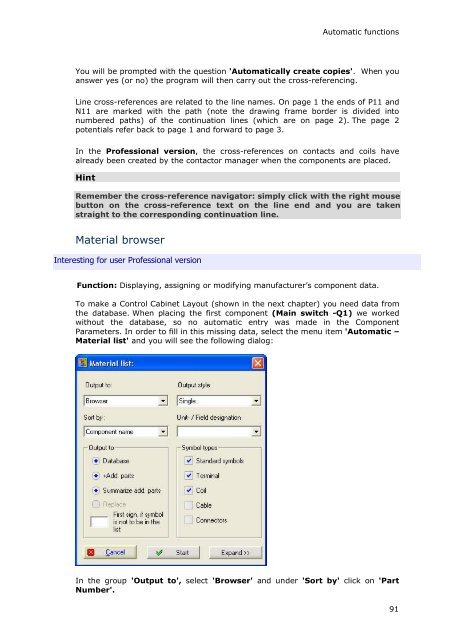WSCAD 5.2 - FTP Directory Listing
WSCAD 5.2 - FTP Directory Listing
WSCAD 5.2 - FTP Directory Listing
Create successful ePaper yourself
Turn your PDF publications into a flip-book with our unique Google optimized e-Paper software.
Automatic functions<br />
You will be prompted with the question 'Automatically create copies'. When you<br />
answer yes (or no) the program will then carry out the cross-referencing.<br />
Line cross-references are related to the line names. On page 1 the ends of P11 and<br />
N11 are marked with the path (note the drawing frame border is divided into<br />
numbered paths) of the continuation lines (which are on page 2). The page 2<br />
potentials refer back to page 1 and forward to page 3.<br />
In the Professional version, the cross-references on contacts and coils have<br />
already been created by the contactor manager when the components are placed.<br />
Hint<br />
Remember the cross-reference navigator: simply click with the right mouse<br />
button on the cross-reference text on the line end and you are taken<br />
straight to the corresponding continuation line.<br />
Material browser<br />
Interesting for user Professional version<br />
Function: Displaying, assigning or modifying manufacturer’s component data.<br />
To make a Control Cabinet Layout (shown in the next chapter) you need data from<br />
the database. When placing the first component (Main switch -Q1) we worked<br />
without the database, so no automatic entry was made in the Component<br />
Parameters. In order to fill in this missing data, select the menu item 'Automatic –<br />
Material list' and you will see the following dialog:<br />
In the group 'Output to', select 'Browser' and under 'Sort by' click on 'Part<br />
Number'.<br />
91