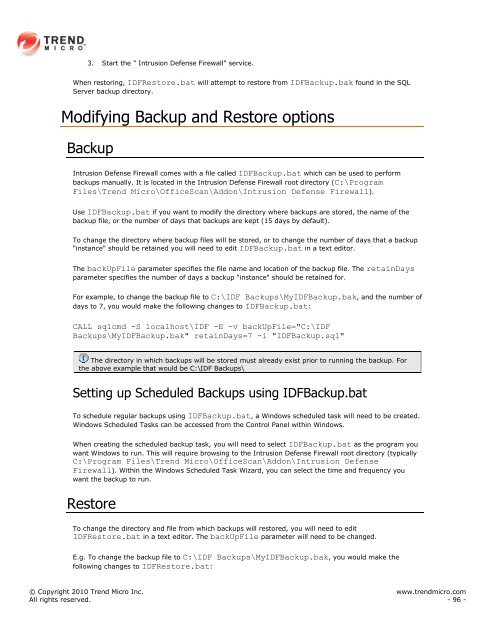Intrusion Defense Firewall 1.2 User's Guide - Trend Micro? Online ...
Intrusion Defense Firewall 1.2 User's Guide - Trend Micro? Online ...
Intrusion Defense Firewall 1.2 User's Guide - Trend Micro? Online ...
You also want an ePaper? Increase the reach of your titles
YUMPU automatically turns print PDFs into web optimized ePapers that Google loves.
3. Start the " <strong>Intrusion</strong> <strong>Defense</strong> <strong>Firewall</strong>" service.<br />
When restoring, IDFRestore.bat will attempt to restore from IDFBackup.bak found in the SQL<br />
Server backup directory.<br />
Modifying Backup and Restore options<br />
Backup<br />
<strong>Intrusion</strong> <strong>Defense</strong> <strong>Firewall</strong> comes with a file called IDFBackup.bat which can be used to perform<br />
backups manually. It is located in the <strong>Intrusion</strong> <strong>Defense</strong> <strong>Firewall</strong> root directory (C:\Program<br />
Files\<strong>Trend</strong> <strong>Micro</strong>\OfficeScan\Addon\<strong>Intrusion</strong> <strong>Defense</strong> <strong>Firewall</strong>).<br />
Use IDFBackup.bat if you want to modify the directory where backups are stored, the name of the<br />
backup file, or the number of days that backups are kept (15 days by default).<br />
To change the directory where backup files will be stored, or to change the number of days that a backup<br />
"instance" should be retained you will need to edit IDFBackup.bat in a text editor.<br />
The backUpFile parameter specifies the file name and location of the backup file. The retainDays<br />
parameter specifies the number of days a backup "instance" should be retained for.<br />
For example, to change the backup file to C:\IDF Backups\MyIDFBackup.bak, and the number of<br />
days to 7, you would make the following changes to IDFBackup.bat:<br />
CALL sqlcmd -S localhost\IDF -E -v backUpFile="C:\IDF<br />
Backups\MyIDFBackup.bak" retainDays=7 -i "IDFBackup.sql"<br />
The directory in which backups will be stored must already exist prior to running the backup. For<br />
the above example that would be C:\IDF Backups\<br />
Setting up Scheduled Backups using IDFBackup.bat<br />
To schedule regular backups using IDFBackup.bat, a Windows scheduled task will need to be created.<br />
Windows Scheduled Tasks can be accessed from the Control Panel within Windows.<br />
When creating the scheduled backup task, you will need to select IDFBackup.bat as the program you<br />
want Windows to run. This will require browsing to the <strong>Intrusion</strong> <strong>Defense</strong> <strong>Firewall</strong> root directory (typically<br />
C:\Program Files\<strong>Trend</strong> <strong>Micro</strong>\OfficeScan\Addon\<strong>Intrusion</strong> <strong>Defense</strong><br />
<strong>Firewall</strong>). Within the Windows Scheduled Task Wizard, you can select the time and frequency you<br />
want the backup to run.<br />
Restore<br />
To change the directory and file from which backups will restored, you will need to edit<br />
IDFRestore.bat in a text editor. The backUpFile parameter will need to be changed.<br />
E.g. To change the backup file to C:\IDF Backups\MyIDFBackup.bak, you would make the<br />
following changes to IDFRestore.bat:<br />
© Copyright 2010 <strong>Trend</strong> <strong>Micro</strong> Inc. www.trendmicro.com<br />
All rights reserved. - 96 -