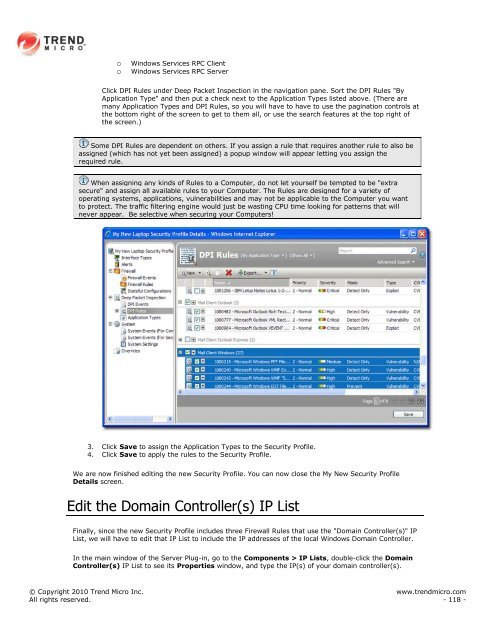Intrusion Defense Firewall 1.2 User's Guide - Trend Micro? Online ...
Intrusion Defense Firewall 1.2 User's Guide - Trend Micro? Online ...
Intrusion Defense Firewall 1.2 User's Guide - Trend Micro? Online ...
Create successful ePaper yourself
Turn your PDF publications into a flip-book with our unique Google optimized e-Paper software.
o Windows Services RPC Client<br />
o Windows Services RPC Server<br />
Click DPI Rules under Deep Packet Inspection in the navigation pane. Sort the DPI Rules "By<br />
Application Type" and then put a check next to the Application Types listed above. (There are<br />
many Application Types and DPI Rules, so you will have to have to use the pagination controls at<br />
the bottom right of the screen to get to them all, or use the search features at the top right of<br />
the screen.)<br />
Some DPI Rules are dependent on others. If you assign a rule that requires another rule to also be<br />
assigned (which has not yet been assigned) a popup window will appear letting you assign the<br />
required rule.<br />
When assigning any kinds of Rules to a Computer, do not let yourself be tempted to be "extra<br />
secure" and assign all available rules to your Computer. The Rules are designed for a variety of<br />
operating systems, applications, vulnerabilities and may not be applicable to the Computer you want<br />
to protect. The traffic filtering engine would just be wasting CPU time looking for patterns that will<br />
never appear. Be selective when securing your Computers!<br />
3. Click Save to assign the Application Types to the Security Profile.<br />
4. Click Save to apply the rules to the Security Profile.<br />
We are now finished editing the new Security Profile. You can now close the My New Security Profile<br />
Details screen.<br />
Edit the Domain Controller(s) IP List<br />
Finally, since the new Security Profile includes three <strong>Firewall</strong> Rules that use the "Domain Controller(s)" IP<br />
List, we will have to edit that IP List to include the IP addresses of the local Windows Domain Controller.<br />
In the main window of the Server Plug-in, go to the Components > IP Lists, double-click the Domain<br />
Controller(s) IP List to see its Properties window, and type the IP(s) of your domain controller(s).<br />
© Copyright 2010 <strong>Trend</strong> <strong>Micro</strong> Inc. www.trendmicro.com<br />
All rights reserved. - 118 -