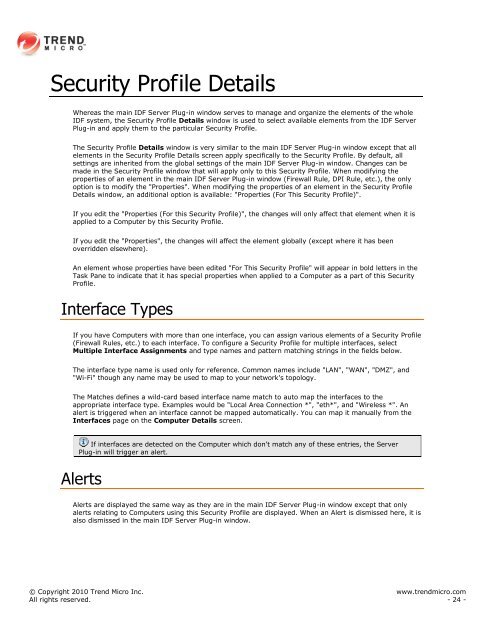Intrusion Defense Firewall 1.2 User's Guide - Trend Micro? Online ...
Intrusion Defense Firewall 1.2 User's Guide - Trend Micro? Online ...
Intrusion Defense Firewall 1.2 User's Guide - Trend Micro? Online ...
You also want an ePaper? Increase the reach of your titles
YUMPU automatically turns print PDFs into web optimized ePapers that Google loves.
Security Profile Details<br />
Whereas the main IDF Server Plug-in window serves to manage and organize the elements of the whole<br />
IDF system, the Security Profile Details window is used to select available elements from the IDF Server<br />
Plug-in and apply them to the particular Security Profile.<br />
The Security Profile Details window is very similar to the main IDF Server Plug-in window except that all<br />
elements in the Security Profile Details screen apply specifically to the Security Profile. By default, all<br />
settings are inherited from the global settings of the main IDF Server Plug-in window. Changes can be<br />
made in the Security Profile window that will apply only to this Security Profile. When modifying the<br />
properties of an element in the main IDF Server Plug-in window (<strong>Firewall</strong> Rule, DPI Rule, etc.), the only<br />
option is to modify the "Properties". When modifying the properties of an element in the Security Profile<br />
Details window, an additional option is available: "Properties (For This Security Profile)".<br />
If you edit the "Properties (For this Security Profile)", the changes will only affect that element when it is<br />
applied to a Computer by this Security Profile.<br />
If you edit the "Properties", the changes will affect the element globally (except where it has been<br />
overridden elsewhere).<br />
An element whose properties have been edited "For This Security Profile" will appear in bold letters in the<br />
Task Pane to indicate that it has special properties when applied to a Computer as a part of this Security<br />
Profile.<br />
Interface Types<br />
If you have Computers with more than one interface, you can assign various elements of a Security Profile<br />
(<strong>Firewall</strong> Rules, etc.) to each interface. To configure a Security Profile for multiple interfaces, select<br />
Multiple Interface Assignments and type names and pattern matching strings in the fields below.<br />
The interface type name is used only for reference. Common names include "LAN", "WAN", "DMZ", and<br />
"Wi-Fi" though any name may be used to map to your network's topology.<br />
The Matches defines a wild-card based interface name match to auto map the interfaces to the<br />
appropriate interface type. Examples would be "Local Area Connection *", "eth*", and "Wireless *". An<br />
alert is triggered when an interface cannot be mapped automatically. You can map it manually from the<br />
Interfaces page on the Computer Details screen.<br />
If interfaces are detected on the Computer which don't match any of these entries, the Server<br />
Plug-in will trigger an alert.<br />
Alerts<br />
Alerts are displayed the same way as they are in the main IDF Server Plug-in window except that only<br />
alerts relating to Computers using this Security Profile are displayed. When an Alert is dismissed here, it is<br />
also dismissed in the main IDF Server Plug-in window.<br />
© Copyright 2010 <strong>Trend</strong> <strong>Micro</strong> Inc. www.trendmicro.com<br />
All rights reserved. - 24 -