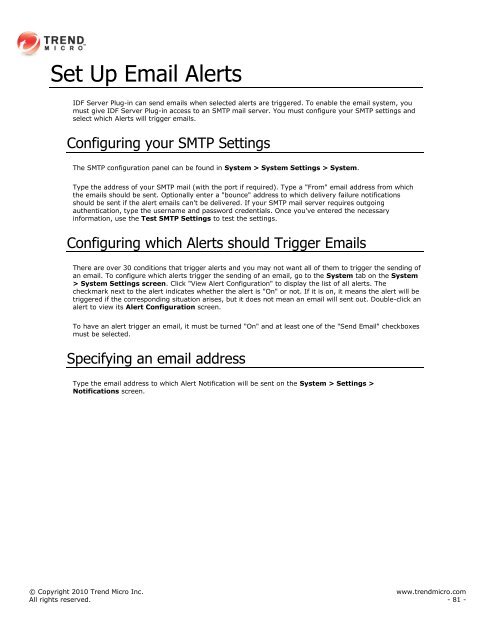Intrusion Defense Firewall 1.2 User's Guide - Trend Micro? Online ...
Intrusion Defense Firewall 1.2 User's Guide - Trend Micro? Online ...
Intrusion Defense Firewall 1.2 User's Guide - Trend Micro? Online ...
Create successful ePaper yourself
Turn your PDF publications into a flip-book with our unique Google optimized e-Paper software.
Set Up Email Alerts<br />
IDF Server Plug-in can send emails when selected alerts are triggered. To enable the email system, you<br />
must give IDF Server Plug-in access to an SMTP mail server. You must configure your SMTP settings and<br />
select which Alerts will trigger emails.<br />
Configuring your SMTP Settings<br />
The SMTP configuration panel can be found in System > System Settings > System.<br />
Type the address of your SMTP mail (with the port if required). Type a "From" email address from which<br />
the emails should be sent. Optionally enter a "bounce" address to which delivery failure notifications<br />
should be sent if the alert emails can't be delivered. If your SMTP mail server requires outgoing<br />
authentication, type the username and password credentials. Once you've entered the necessary<br />
information, use the Test SMTP Settings to test the settings.<br />
Configuring which Alerts should Trigger Emails<br />
There are over 30 conditions that trigger alerts and you may not want all of them to trigger the sending of<br />
an email. To configure which alerts trigger the sending of an email, go to the System tab on the System<br />
> System Settings screen. Click "View Alert Configuration" to display the list of all alerts. The<br />
checkmark next to the alert indicates whether the alert is "On" or not. If it is on, it means the alert will be<br />
triggered if the corresponding situation arises, but it does not mean an email will sent out. Double-click an<br />
alert to view its Alert Configuration screen.<br />
To have an alert trigger an email, it must be turned "On" and at least one of the "Send Email" checkboxes<br />
must be selected.<br />
Specifying an email address<br />
Type the email address to which Alert Notification will be sent on the System > Settings ><br />
Notifications screen.<br />
© Copyright 2010 <strong>Trend</strong> <strong>Micro</strong> Inc. www.trendmicro.com<br />
All rights reserved. - 81 -