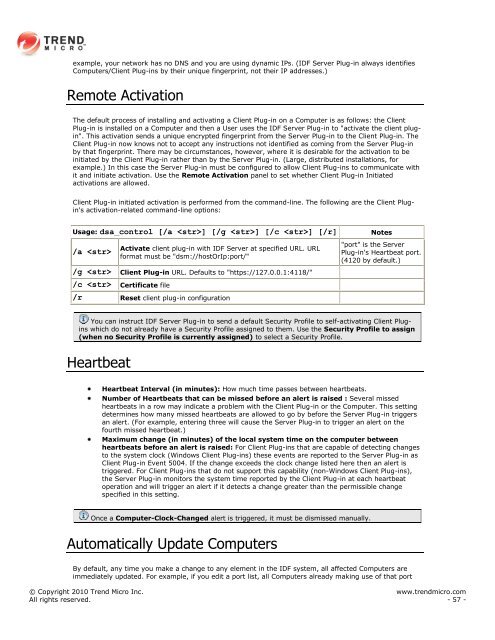Intrusion Defense Firewall 1.2 User's Guide - Trend Micro? Online ...
Intrusion Defense Firewall 1.2 User's Guide - Trend Micro? Online ...
Intrusion Defense Firewall 1.2 User's Guide - Trend Micro? Online ...
You also want an ePaper? Increase the reach of your titles
YUMPU automatically turns print PDFs into web optimized ePapers that Google loves.
example, your network has no DNS and you are using dynamic IPs. (IDF Server Plug-in always identifies<br />
Computers/Client Plug-ins by their unique fingerprint, not their IP addresses.)<br />
Remote Activation<br />
The default process of installing and activating a Client Plug-in on a Computer is as follows: the Client<br />
Plug-in is installed on a Computer and then a User uses the IDF Server Plug-in to "activate the client plugin".<br />
This activation sends a unique encrypted fingerprint from the Server Plug-in to the Client Plug-in. The<br />
Client Plug-in now knows not to accept any instructions not identified as coming from the Server Plug-in<br />
by that fingerprint. There may be circumstances, however, where it is desirable for the activation to be<br />
initiated by the Client Plug-in rather than by the Server Plug-in. (Large, distributed installations, for<br />
example.) In this case the Server Plug-in must be configured to allow Client Plug-ins to communicate with<br />
it and initiate activation. Use the Remote Activation panel to set whether Client Plug-in Initiated<br />
activations are allowed.<br />
Client Plug-in initiated activation is performed from the command-line. The following are the Client Plugin's<br />
activation-related command-line options:<br />
Usage: dsa_control [/a ] [/g ] [/c ] [/r] Notes<br />
/a <br />
Activate client plug-in with IDF Server at specified URL. URL<br />
format must be "dsm://hostOrIp:port/"<br />
/g Client Plug-in URL. Defaults to "https://127.0.0.1:4118/"<br />
/c Certificate file<br />
/r Reset client plug-in configuration<br />
"port" is the Server<br />
Plug-in's Heartbeat port.<br />
(4120 by default.)<br />
You can instruct IDF Server Plug-in to send a default Security Profile to self-activating Client Plugins<br />
which do not already have a Security Profile assigned to them. Use the Security Profile to assign<br />
(when no Security Profile is currently assigned) to select a Security Profile.<br />
Heartbeat<br />
Heartbeat Interval (in minutes): How much time passes between heartbeats.<br />
Number of Heartbeats that can be missed before an alert is raised : Several missed<br />
heartbeats in a row may indicate a problem with the Client Plug-in or the Computer. This setting<br />
determines how many missed heartbeats are allowed to go by before the Server Plug-in triggers<br />
an alert. (For example, entering three will cause the Server Plug-in to trigger an alert on the<br />
fourth missed heartbeat.)<br />
Maximum change (in minutes) of the local system time on the computer between<br />
heartbeats before an alert is raised: For Client Plug-ins that are capable of detecting changes<br />
to the system clock (Windows Client Plug-ins) these events are reported to the Server Plug-in as<br />
Client Plug-in Event 5004. If the change exceeds the clock change listed here then an alert is<br />
triggered. For Client Plug-ins that do not support this capability (non-Windows Client Plug-ins),<br />
the Server Plug-in monitors the system time reported by the Client Plug-in at each heartbeat<br />
operation and will trigger an alert if it detects a change greater than the permissible change<br />
specified in this setting.<br />
Once a Computer-Clock-Changed alert is triggered, it must be dismissed manually.<br />
Automatically Update Computers<br />
By default, any time you make a change to any element in the IDF system, all affected Computers are<br />
immediately updated. For example, if you edit a port list, all Computers already making use of that port<br />
© Copyright 2010 <strong>Trend</strong> <strong>Micro</strong> Inc. www.trendmicro.com<br />
All rights reserved. - 57 -