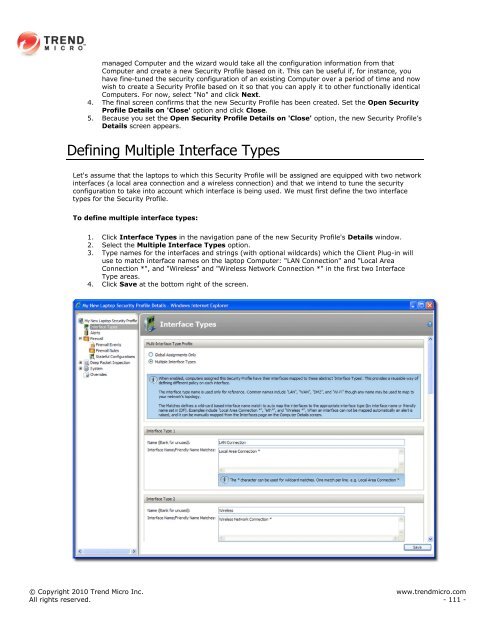Intrusion Defense Firewall 1.2 User's Guide - Trend Micro? Online ...
Intrusion Defense Firewall 1.2 User's Guide - Trend Micro? Online ...
Intrusion Defense Firewall 1.2 User's Guide - Trend Micro? Online ...
Create successful ePaper yourself
Turn your PDF publications into a flip-book with our unique Google optimized e-Paper software.
managed Computer and the wizard would take all the configuration information from that<br />
Computer and create a new Security Profile based on it. This can be useful if, for instance, you<br />
have fine-tuned the security configuration of an existing Computer over a period of time and now<br />
wish to create a Security Profile based on it so that you can apply it to other functionally identical<br />
Computers. For now, select "No" and click Next.<br />
4. The final screen confirms that the new Security Profile has been created. Set the Open Security<br />
Profile Details on 'Close' option and click Close.<br />
5. Because you set the Open Security Profile Details on 'Close' option, the new Security Profile‟s<br />
Details screen appears.<br />
Defining Multiple Interface Types<br />
Let's assume that the laptops to which this Security Profile will be assigned are equipped with two network<br />
interfaces (a local area connection and a wireless connection) and that we intend to tune the security<br />
configuration to take into account which interface is being used. We must first define the two interface<br />
types for the Security Profile.<br />
To define multiple interface types:<br />
1. Click Interface Types in the navigation pane of the new Security Profile's Details window.<br />
2. Select the Multiple Interface Types option.<br />
3. Type names for the interfaces and strings (with optional wildcards) which the Client Plug-in will<br />
use to match interface names on the laptop Computer: "LAN Connection" and "Local Area<br />
Connection *", and "Wireless" and "Wireless Network Connection *" in the first two Interface<br />
Type areas.<br />
4. Click Save at the bottom right of the screen.<br />
© Copyright 2010 <strong>Trend</strong> <strong>Micro</strong> Inc. www.trendmicro.com<br />
All rights reserved. - 111 -