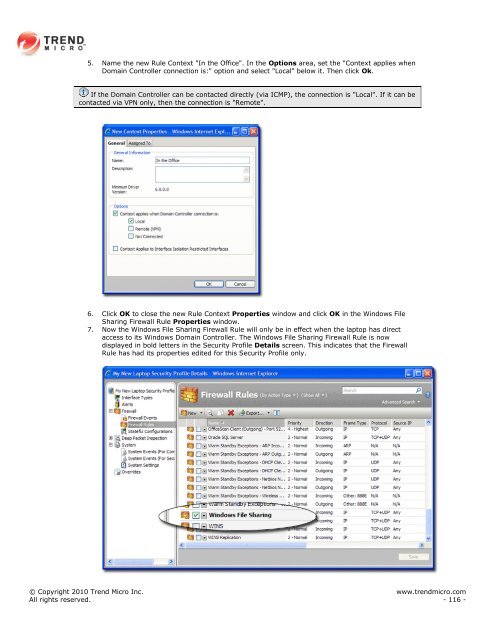Intrusion Defense Firewall 1.2 User's Guide - Trend Micro? Online ...
Intrusion Defense Firewall 1.2 User's Guide - Trend Micro? Online ...
Intrusion Defense Firewall 1.2 User's Guide - Trend Micro? Online ...
Create successful ePaper yourself
Turn your PDF publications into a flip-book with our unique Google optimized e-Paper software.
5. Name the new Rule Context "In the Office". In the Options area, set the "Context applies when<br />
Domain Controller connection is:" option and select "Local" below it. Then click Ok.<br />
If the Domain Controller can be contacted directly (via ICMP), the connection is "Local". If it can be<br />
contacted via VPN only, then the connection is "Remote".<br />
6. Click OK to close the new Rule Context Properties window and click OK in the Windows File<br />
Sharing <strong>Firewall</strong> Rule Properties window.<br />
7. Now the Windows File Sharing <strong>Firewall</strong> Rule will only be in effect when the laptop has direct<br />
access to its Windows Domain Controller. The Windows File Sharing <strong>Firewall</strong> Rule is now<br />
displayed in bold letters in the Security Profile Details screen. This indicates that the <strong>Firewall</strong><br />
Rule has had its properties edited for this Security Profile only.<br />
© Copyright 2010 <strong>Trend</strong> <strong>Micro</strong> Inc. www.trendmicro.com<br />
All rights reserved. - 116 -