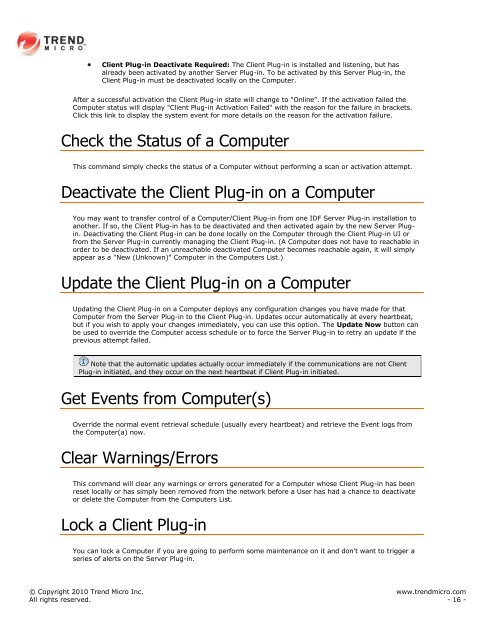Intrusion Defense Firewall 1.2 User's Guide - Trend Micro? Online ...
Intrusion Defense Firewall 1.2 User's Guide - Trend Micro? Online ...
Intrusion Defense Firewall 1.2 User's Guide - Trend Micro? Online ...
Create successful ePaper yourself
Turn your PDF publications into a flip-book with our unique Google optimized e-Paper software.
Client Plug-in Deactivate Required: The Client Plug-in is installed and listening, but has<br />
already been activated by another Server Plug-in. To be activated by this Server Plug-in, the<br />
Client Plug-in must be deactivated locally on the Computer.<br />
After a successful activation the Client Plug-in state will change to "<strong>Online</strong>". If the activation failed the<br />
Computer status will display "Client Plug-in Activation Failed" with the reason for the failure in brackets.<br />
Click this link to display the system event for more details on the reason for the activation failure.<br />
Check the Status of a Computer<br />
This command simply checks the status of a Computer without performing a scan or activation attempt.<br />
Deactivate the Client Plug-in on a Computer<br />
You may want to transfer control of a Computer/Client Plug-in from one IDF Server Plug-in installation to<br />
another. If so, the Client Plug-in has to be deactivated and then activated again by the new Server Plugin.<br />
Deactivating the Client Plug-in can be done locally on the Computer through the Client Plug-in UI or<br />
from the Server Plug-in currently managing the Client Plug-in. (A Computer does not have to reachable in<br />
order to be deactivated. If an unreachable deactivated Computer becomes reachable again, it will simply<br />
appear as a "New (Unknown)" Computer in the Computers List.)<br />
Update the Client Plug-in on a Computer<br />
Updating the Client Plug-in on a Computer deploys any configuration changes you have made for that<br />
Computer from the Server Plug-in to the Client Plug-in. Updates occur automatically at every heartbeat,<br />
but if you wish to apply your changes immediately, you can use this option. The Update Now button can<br />
be used to override the Computer access schedule or to force the Server Plug-in to retry an update if the<br />
previous attempt failed.<br />
Note that the automatic updates actually occur immediately if the communications are not Client<br />
Plug-in initiated, and they occur on the next heartbeat if Client Plug-in initiated.<br />
Get Events from Computer(s)<br />
Override the normal event retrieval schedule (usually every heartbeat) and retrieve the Event logs from<br />
the Computer(a) now.<br />
Clear Warnings/Errors<br />
This command will clear any warnings or errors generated for a Computer whose Client Plug-in has been<br />
reset locally or has simply been removed from the network before a User has had a chance to deactivate<br />
or delete the Computer from the Computers List.<br />
Lock a Client Plug-in<br />
You can lock a Computer if you are going to perform some maintenance on it and don't want to trigger a<br />
series of alerts on the Server Plug-in.<br />
© Copyright 2010 <strong>Trend</strong> <strong>Micro</strong> Inc. www.trendmicro.com<br />
All rights reserved. - 16 -