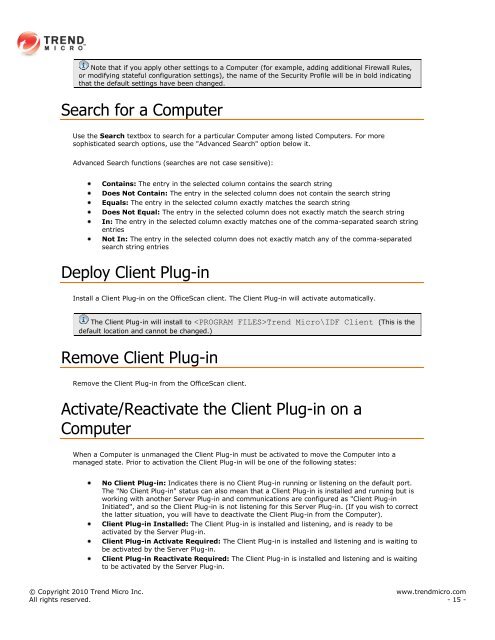Intrusion Defense Firewall 1.2 User's Guide - Trend Micro? Online ...
Intrusion Defense Firewall 1.2 User's Guide - Trend Micro? Online ...
Intrusion Defense Firewall 1.2 User's Guide - Trend Micro? Online ...
You also want an ePaper? Increase the reach of your titles
YUMPU automatically turns print PDFs into web optimized ePapers that Google loves.
Note that if you apply other settings to a Computer (for example, adding additional <strong>Firewall</strong> Rules,<br />
or modifying stateful configuration settings), the name of the Security Profile will be in bold indicating<br />
that the default settings have been changed.<br />
Search for a Computer<br />
Use the Search textbox to search for a particular Computer among listed Computers. For more<br />
sophisticated search options, use the "Advanced Search" option below it.<br />
Advanced Search functions (searches are not case sensitive):<br />
Contains: The entry in the selected column contains the search string<br />
Does Not Contain: The entry in the selected column does not contain the search string<br />
Equals: The entry in the selected column exactly matches the search string<br />
Does Not Equal: The entry in the selected column does not exactly match the search string<br />
In: The entry in the selected column exactly matches one of the comma-separated search string<br />
entries<br />
Not In: The entry in the selected column does not exactly match any of the comma-separated<br />
search string entries<br />
Deploy Client Plug-in<br />
Install a Client Plug-in on the OfficeScan client. The Client Plug-in will activate automatically.<br />
The Client Plug-in will install to <strong>Trend</strong> <strong>Micro</strong>\IDF Client (This is the<br />
default location and cannot be changed.)<br />
Remove Client Plug-in<br />
Remove the Client Plug-in from the OfficeScan client.<br />
Activate/Reactivate the Client Plug-in on a<br />
Computer<br />
When a Computer is unmanaged the Client Plug-in must be activated to move the Computer into a<br />
managed state. Prior to activation the Client Plug-in will be one of the following states:<br />
No Client Plug-in: Indicates there is no Client Plug-in running or listening on the default port.<br />
The "No Client Plug-in" status can also mean that a Client Plug-in is installed and running but is<br />
working with another Server Plug-in and communications are configured as "Client Plug-in<br />
Initiated", and so the Client Plug-in is not listening for this Server Plug-in. (If you wish to correct<br />
the latter situation, you will have to deactivate the Client Plug-in from the Computer).<br />
Client Plug-in Installed: The Client Plug-in is installed and listening, and is ready to be<br />
activated by the Server Plug-in.<br />
Client Plug-in Activate Required: The Client Plug-in is installed and listening and is waiting to<br />
be activated by the Server Plug-in.<br />
Client Plug-in Reactivate Required: The Client Plug-in is installed and listening and is waiting<br />
to be activated by the Server Plug-in.<br />
© Copyright 2010 <strong>Trend</strong> <strong>Micro</strong> Inc. www.trendmicro.com<br />
All rights reserved. - 15 -