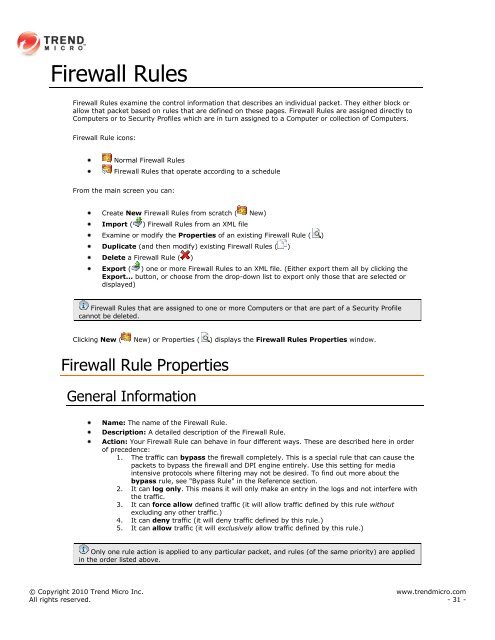Intrusion Defense Firewall 1.2 User's Guide - Trend Micro? Online ...
Intrusion Defense Firewall 1.2 User's Guide - Trend Micro? Online ...
Intrusion Defense Firewall 1.2 User's Guide - Trend Micro? Online ...
Create successful ePaper yourself
Turn your PDF publications into a flip-book with our unique Google optimized e-Paper software.
<strong>Firewall</strong> Rules<br />
<strong>Firewall</strong> Rules examine the control information that describes an individual packet. They either block or<br />
allow that packet based on rules that are defined on these pages. <strong>Firewall</strong> Rules are assigned directly to<br />
Computers or to Security Profiles which are in turn assigned to a Computer or collection of Computers.<br />
<strong>Firewall</strong> Rule icons:<br />
Normal <strong>Firewall</strong> Rules<br />
<strong>Firewall</strong> Rules that operate according to a schedule<br />
From the main screen you can:<br />
Create New <strong>Firewall</strong> Rules from scratch ( New)<br />
Import ( ) <strong>Firewall</strong> Rules from an XML file<br />
Examine or modify the Properties of an existing <strong>Firewall</strong> Rule ( )<br />
Duplicate (and then modify) existing <strong>Firewall</strong> Rules ( )<br />
Delete a <strong>Firewall</strong> Rule ( )<br />
Export ( ) one or more <strong>Firewall</strong> Rules to an XML file. (Either export them all by clicking the<br />
Export... button, or choose from the drop-down list to export only those that are selected or<br />
displayed)<br />
<strong>Firewall</strong> Rules that are assigned to one or more Computers or that are part of a Security Profile<br />
cannot be deleted.<br />
Clicking New ( New) or Properties ( ) displays the <strong>Firewall</strong> Rules Properties window.<br />
<strong>Firewall</strong> Rule Properties<br />
General Information<br />
Name: The name of the <strong>Firewall</strong> Rule.<br />
Description: A detailed description of the <strong>Firewall</strong> Rule.<br />
Action: Your <strong>Firewall</strong> Rule can behave in four different ways. These are described here in order<br />
of precedence:<br />
1. The traffic can bypass the firewall completely. This is a special rule that can cause the<br />
packets to bypass the firewall and DPI engine entirely. Use this setting for media<br />
intensive protocols where filtering may not be desired. To find out more about the<br />
bypass rule, see "Bypass Rule" in the Reference section.<br />
2. It can log only. This means it will only make an entry in the logs and not interfere with<br />
the traffic.<br />
3. It can force allow defined traffic (it will allow traffic defined by this rule without<br />
excluding any other traffic.)<br />
4. It can deny traffic (it will deny traffic defined by this rule.)<br />
5. It can allow traffic (it will exclusively allow traffic defined by this rule.)<br />
Only one rule action is applied to any particular packet, and rules (of the same priority) are applied<br />
in the order listed above.<br />
© Copyright 2010 <strong>Trend</strong> <strong>Micro</strong> Inc. www.trendmicro.com<br />
All rights reserved. - 31 -