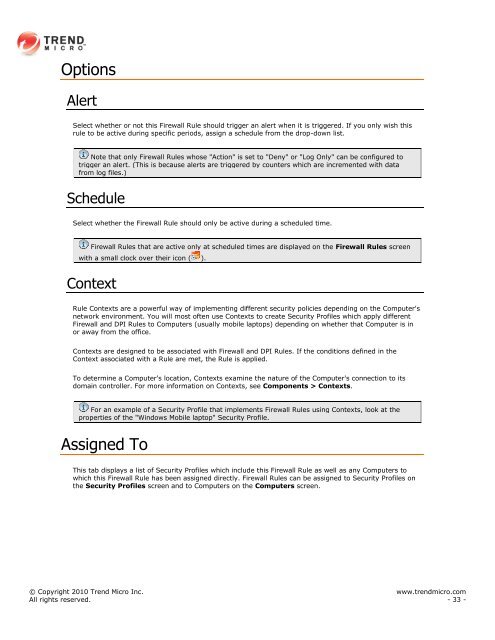Intrusion Defense Firewall 1.2 User's Guide - Trend Micro? Online ...
Intrusion Defense Firewall 1.2 User's Guide - Trend Micro? Online ...
Intrusion Defense Firewall 1.2 User's Guide - Trend Micro? Online ...
You also want an ePaper? Increase the reach of your titles
YUMPU automatically turns print PDFs into web optimized ePapers that Google loves.
Options<br />
Alert<br />
Select whether or not this <strong>Firewall</strong> Rule should trigger an alert when it is triggered. If you only wish this<br />
rule to be active during specific periods, assign a schedule from the drop-down list.<br />
Note that only <strong>Firewall</strong> Rules whose "Action" is set to "Deny" or "Log Only" can be configured to<br />
trigger an alert. (This is because alerts are triggered by counters which are incremented with data<br />
from log files.)<br />
Schedule<br />
Select whether the <strong>Firewall</strong> Rule should only be active during a scheduled time.<br />
<strong>Firewall</strong> Rules that are active only at scheduled times are displayed on the <strong>Firewall</strong> Rules screen<br />
with a small clock over their icon ( ).<br />
Context<br />
Rule Contexts are a powerful way of implementing different security policies depending on the Computer's<br />
network environment. You will most often use Contexts to create Security Profiles which apply different<br />
<strong>Firewall</strong> and DPI Rules to Computers (usually mobile laptops) depending on whether that Computer is in<br />
or away from the office.<br />
Contexts are designed to be associated with <strong>Firewall</strong> and DPI Rules. If the conditions defined in the<br />
Context associated with a Rule are met, the Rule is applied.<br />
To determine a Computer's location, Contexts examine the nature of the Computer's connection to its<br />
domain controller. For more information on Contexts, see Components > Contexts.<br />
For an example of a Security Profile that implements <strong>Firewall</strong> Rules using Contexts, look at the<br />
properties of the "Windows Mobile laptop" Security Profile.<br />
Assigned To<br />
This tab displays a list of Security Profiles which include this <strong>Firewall</strong> Rule as well as any Computers to<br />
which this <strong>Firewall</strong> Rule has been assigned directly. <strong>Firewall</strong> Rules can be assigned to Security Profiles on<br />
the Security Profiles screen and to Computers on the Computers screen.<br />
© Copyright 2010 <strong>Trend</strong> <strong>Micro</strong> Inc. www.trendmicro.com<br />
All rights reserved. - 33 -