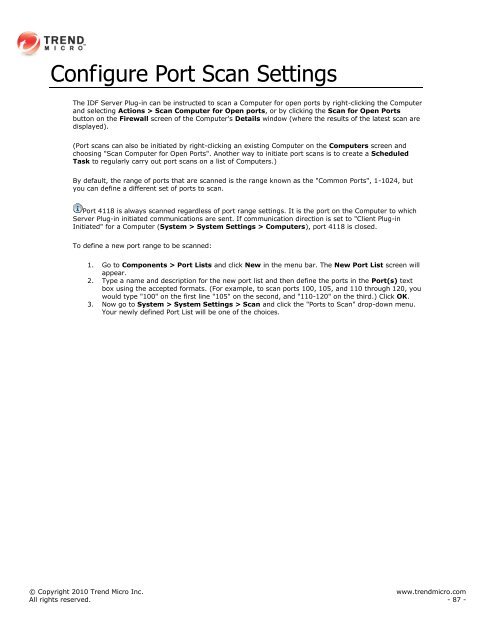Intrusion Defense Firewall 1.2 User's Guide - Trend Micro? Online ...
Intrusion Defense Firewall 1.2 User's Guide - Trend Micro? Online ...
Intrusion Defense Firewall 1.2 User's Guide - Trend Micro? Online ...
Create successful ePaper yourself
Turn your PDF publications into a flip-book with our unique Google optimized e-Paper software.
Configure Port Scan Settings<br />
The IDF Server Plug-in can be instructed to scan a Computer for open ports by right-clicking the Computer<br />
and selecting Actions > Scan Computer for Open ports, or by clicking the Scan for Open Ports<br />
button on the <strong>Firewall</strong> screen of the Computer's Details window (where the results of the latest scan are<br />
displayed).<br />
(Port scans can also be initiated by right-clicking an existing Computer on the Computers screen and<br />
choosing "Scan Computer for Open Ports". Another way to initiate port scans is to create a Scheduled<br />
Task to regularly carry out port scans on a list of Computers.)<br />
By default, the range of ports that are scanned is the range known as the "Common Ports", 1-1024, but<br />
you can define a different set of ports to scan.<br />
Port 4118 is always scanned regardless of port range settings. It is the port on the Computer to which<br />
Server Plug-in initiated communications are sent. If communication direction is set to "Client Plug-in<br />
Initiated" for a Computer (System > System Settings > Computers), port 4118 is closed.<br />
To define a new port range to be scanned:<br />
1. Go to Components > Port Lists and click New in the menu bar. The New Port List screen will<br />
appear.<br />
2. Type a name and description for the new port list and then define the ports in the Port(s) text<br />
box using the accepted formats. (For example, to scan ports 100, 105, and 110 through 120, you<br />
would type "100" on the first line "105" on the second, and "110-120" on the third.) Click OK.<br />
3. Now go to System > System Settings > Scan and click the "Ports to Scan" drop-down menu.<br />
Your newly defined Port List will be one of the choices.<br />
© Copyright 2010 <strong>Trend</strong> <strong>Micro</strong> Inc. www.trendmicro.com<br />
All rights reserved. - 87 -