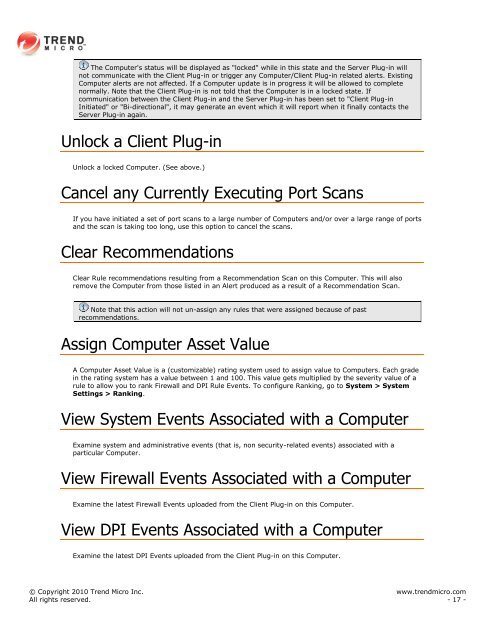Intrusion Defense Firewall 1.2 User's Guide - Trend Micro? Online ...
Intrusion Defense Firewall 1.2 User's Guide - Trend Micro? Online ...
Intrusion Defense Firewall 1.2 User's Guide - Trend Micro? Online ...
You also want an ePaper? Increase the reach of your titles
YUMPU automatically turns print PDFs into web optimized ePapers that Google loves.
The Computer's status will be displayed as "locked" while in this state and the Server Plug-in will<br />
not communicate with the Client Plug-in or trigger any Computer/Client Plug-in related alerts. Existing<br />
Computer alerts are not affected. If a Computer update is in progress it will be allowed to complete<br />
normally. Note that the Client Plug-in is not told that the Computer is in a locked state. If<br />
communication between the Client Plug-in and the Server Plug-in has been set to "Client Plug-in<br />
Initiated" or "Bi-directional", it may generate an event which it will report when it finally contacts the<br />
Server Plug-in again.<br />
Unlock a Client Plug-in<br />
Unlock a locked Computer. (See above.)<br />
Cancel any Currently Executing Port Scans<br />
If you have initiated a set of port scans to a large number of Computers and/or over a large range of ports<br />
and the scan is taking too long, use this option to cancel the scans.<br />
Clear Recommendations<br />
Clear Rule recommendations resulting from a Recommendation Scan on this Computer. This will also<br />
remove the Computer from those listed in an Alert produced as a result of a Recommendation Scan.<br />
Note that this action will not un-assign any rules that were assigned because of past<br />
recommendations.<br />
Assign Computer Asset Value<br />
A Computer Asset Value is a (customizable) rating system used to assign value to Computers. Each grade<br />
in the rating system has a value between 1 and 100. This value gets multiplied by the severity value of a<br />
rule to allow you to rank <strong>Firewall</strong> and DPI Rule Events. To configure Ranking, go to System > System<br />
Settings > Ranking.<br />
View System Events Associated with a Computer<br />
Examine system and administrative events (that is, non security-related events) associated with a<br />
particular Computer.<br />
View <strong>Firewall</strong> Events Associated with a Computer<br />
Examine the latest <strong>Firewall</strong> Events uploaded from the Client Plug-in on this Computer.<br />
View DPI Events Associated with a Computer<br />
Examine the latest DPI Events uploaded from the Client Plug-in on this Computer.<br />
© Copyright 2010 <strong>Trend</strong> <strong>Micro</strong> Inc. www.trendmicro.com<br />
All rights reserved. - 17 -