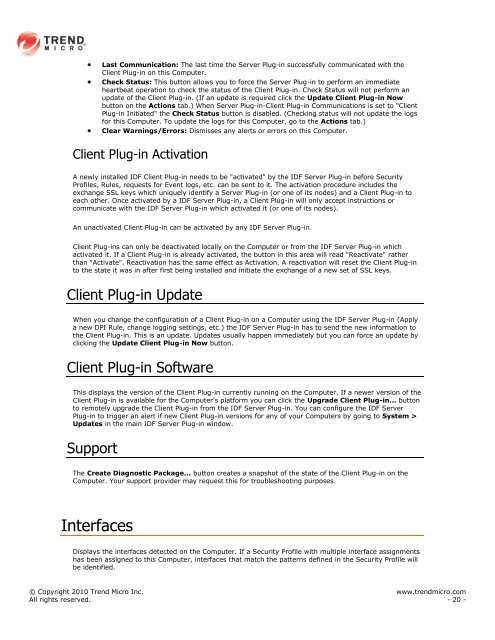Intrusion Defense Firewall 1.2 User's Guide - Trend Micro? Online ...
Intrusion Defense Firewall 1.2 User's Guide - Trend Micro? Online ...
Intrusion Defense Firewall 1.2 User's Guide - Trend Micro? Online ...
Create successful ePaper yourself
Turn your PDF publications into a flip-book with our unique Google optimized e-Paper software.
Last Communication: The last time the Server Plug-in successfully communicated with the<br />
Client Plug-in on this Computer.<br />
Check Status: This button allows you to force the Server Plug-in to perform an immediate<br />
heartbeat operation to check the status of the Client Plug-in. Check Status will not perform an<br />
update of the Client Plug-in. (If an update is required click the Update Client Plug-in Now<br />
button on the Actions tab.) When Server Plug-in-Client Plug-in Communications is set to "Client<br />
Plug-in Initiated" the Check Status button is disabled. (Checking status will not update the logs<br />
for this Computer. To update the logs for this Computer, go to the Actions tab.)<br />
Clear Warnings/Errors: Dismisses any alerts or errors on this Computer.<br />
Client Plug-in Activation<br />
A newly installed IDF Client Plug-in needs to be "activated" by the IDF Server Plug-in before Security<br />
Profiles, Rules, requests for Event logs, etc. can be sent to it. The activation procedure includes the<br />
exchange SSL keys which uniquely identify a Server Plug-in (or one of its nodes) and a Client Plug-in to<br />
each other. Once activated by a IDF Server Plug-in, a Client Plug-in will only accept instructions or<br />
communicate with the IDF Server Plug-in which activated it (or one of its nodes).<br />
An unactivated Client Plug-in can be activated by any IDF Server Plug-in.<br />
Client Plug-ins can only be deactivated locally on the Computer or from the IDF Server Plug-in which<br />
activated it. If a Client Plug-in is already activated, the button in this area will read "Reactivate" rather<br />
than "Activate". Reactivation has the same effect as Activation. A reactivation will reset the Client Plug-in<br />
to the state it was in after first being installed and initiate the exchange of a new set of SSL keys.<br />
Client Plug-in Update<br />
When you change the configuration of a Client Plug-in on a Computer using the IDF Server Plug-in (Apply<br />
a new DPI Rule, change logging settings, etc.) the IDF Server Plug-in has to send the new information to<br />
the Client Plug-in. This is an update. Updates usually happen immediately but you can force an update by<br />
clicking the Update Client Plug-in Now button.<br />
Client Plug-in Software<br />
This displays the version of the Client Plug-in currently running on the Computer. If a newer version of the<br />
Client Plug-in is available for the Computer's platform you can click the Upgrade Client Plug-in... button<br />
to remotely upgrade the Client Plug-in from the IDF Server Plug-in. You can configure the IDF Server<br />
Plug-in to trigger an alert if new Client Plug-in versions for any of your Computers by going to System ><br />
Updates in the main IDF Server Plug-in window.<br />
Support<br />
The Create Diagnostic Package... button creates a snapshot of the state of the Client Plug-in on the<br />
Computer. Your support provider may request this for troubleshooting purposes.<br />
Interfaces<br />
Displays the interfaces detected on the Computer. If a Security Profile with multiple interface assignments<br />
has been assigned to this Computer, interfaces that match the patterns defined in the Security Profile will<br />
be identified.<br />
© Copyright 2010 <strong>Trend</strong> <strong>Micro</strong> Inc. www.trendmicro.com<br />
All rights reserved. - 20 -