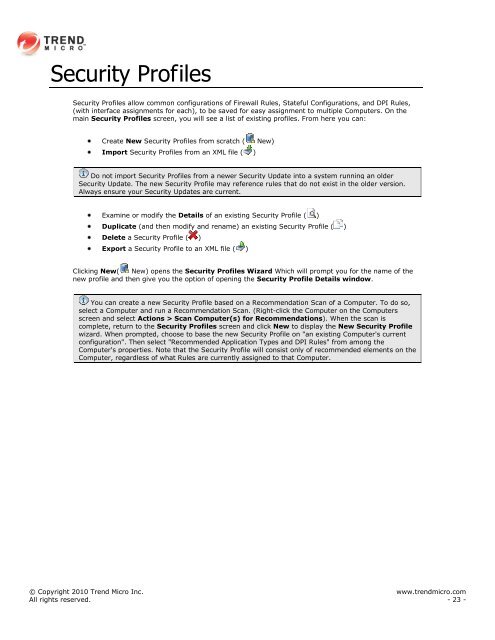Intrusion Defense Firewall 1.2 User's Guide - Trend Micro? Online ...
Intrusion Defense Firewall 1.2 User's Guide - Trend Micro? Online ...
Intrusion Defense Firewall 1.2 User's Guide - Trend Micro? Online ...
Create successful ePaper yourself
Turn your PDF publications into a flip-book with our unique Google optimized e-Paper software.
Security Profiles<br />
Security Profiles allow common configurations of <strong>Firewall</strong> Rules, Stateful Configurations, and DPI Rules,<br />
(with interface assignments for each), to be saved for easy assignment to multiple Computers. On the<br />
main Security Profiles screen, you will see a list of existing profiles. From here you can:<br />
Create New Security Profiles from scratch ( New)<br />
Import Security Profiles from an XML file ( )<br />
Do not import Security Profiles from a newer Security Update into a system running an older<br />
Security Update. The new Security Profile may reference rules that do not exist in the older version.<br />
Always ensure your Security Updates are current.<br />
Examine or modify the Details of an existing Security Profile ( )<br />
Duplicate (and then modify and rename) an existing Security Profile ( )<br />
Delete a Security Profile ( )<br />
Export a Security Profile to an XML file ( )<br />
Clicking New( New) opens the Security Profiles Wizard Which will prompt you for the name of the<br />
new profile and then give you the option of opening the Security Profile Details window.<br />
You can create a new Security Profile based on a Recommendation Scan of a Computer. To do so,<br />
select a Computer and run a Recommendation Scan. (Right-click the Computer on the Computers<br />
screen and select Actions > Scan Computer(s) for Recommendations). When the scan is<br />
complete, return to the Security Profiles screen and click New to display the New Security Profile<br />
wizard. When prompted, choose to base the new Security Profile on "an existing Computer's current<br />
configuration". Then select "Recommended Application Types and DPI Rules" from among the<br />
Computer's properties. Note that the Security Profile will consist only of recommended elements on the<br />
Computer, regardless of what Rules are currently assigned to that Computer.<br />
© Copyright 2010 <strong>Trend</strong> <strong>Micro</strong> Inc. www.trendmicro.com<br />
All rights reserved. - 23 -