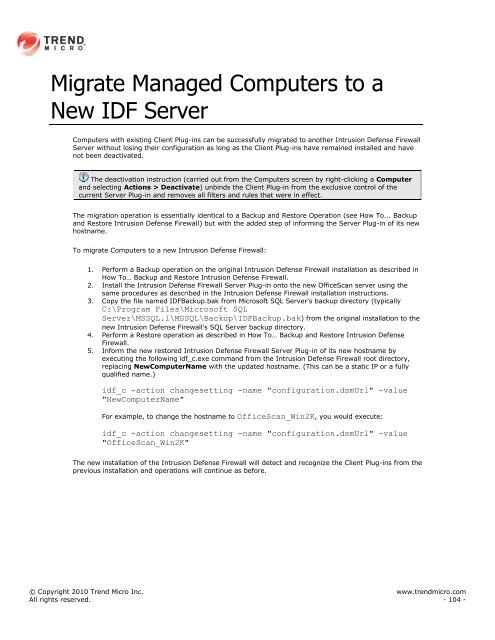Intrusion Defense Firewall 1.2 User's Guide - Trend Micro? Online ...
Intrusion Defense Firewall 1.2 User's Guide - Trend Micro? Online ...
Intrusion Defense Firewall 1.2 User's Guide - Trend Micro? Online ...
You also want an ePaper? Increase the reach of your titles
YUMPU automatically turns print PDFs into web optimized ePapers that Google loves.
Migrate Managed Computers to a<br />
New IDF Server<br />
Computers with existing Client Plug-ins can be successfully migrated to another <strong>Intrusion</strong> <strong>Defense</strong> <strong>Firewall</strong><br />
Server without losing their configuration as long as the Client Plug-ins have remained installed and have<br />
not been deactivated.<br />
The deactivation instruction (carried out from the Computers screen by right-clicking a Computer<br />
and selecting Actions > Deactivate) unbinds the Client Plug-in from the exclusive control of the<br />
current Server Plug-in and removes all filters and rules that were in effect.<br />
The migration operation is essentially identical to a Backup and Restore Operation (see How To... Backup<br />
and Restore <strong>Intrusion</strong> <strong>Defense</strong> <strong>Firewall</strong>) but with the added step of informing the Server Plug-in of its new<br />
hostname.<br />
To migrate Computers to a new <strong>Intrusion</strong> <strong>Defense</strong> <strong>Firewall</strong>:<br />
1. Perform a Backup operation on the original <strong>Intrusion</strong> <strong>Defense</strong> <strong>Firewall</strong> installation as described in<br />
How To… Backup and Restore <strong>Intrusion</strong> <strong>Defense</strong> <strong>Firewall</strong>.<br />
2. Install the <strong>Intrusion</strong> <strong>Defense</strong> <strong>Firewall</strong> Server Plug-in onto the new OfficeScan server using the<br />
same procedures as described in the <strong>Intrusion</strong> <strong>Defense</strong> <strong>Firewall</strong> installation instructions.<br />
3. Copy the file named IDFBackup.bak from <strong>Micro</strong>soft SQL Server's backup directory (typically<br />
C:\Program Files\<strong>Micro</strong>soft SQL<br />
Server\MSSQL.1\MSSQL\Backup\IDFBackup.bak) from the original installation to the<br />
new <strong>Intrusion</strong> <strong>Defense</strong> <strong>Firewall</strong>'s SQL Server backup directory.<br />
4. Perform a Restore operation as described in How To… Backup and Restore <strong>Intrusion</strong> <strong>Defense</strong><br />
<strong>Firewall</strong>.<br />
5. Inform the new restored <strong>Intrusion</strong> <strong>Defense</strong> <strong>Firewall</strong> Server Plug-in of its new hostname by<br />
executing the following idf_c.exe command from the <strong>Intrusion</strong> <strong>Defense</strong> <strong>Firewall</strong> root directory,<br />
replacing NewComputerName with the updated hostname. (This can be a static IP or a fully<br />
qualified name.)<br />
idf_c -action changesetting -name "configuration.dsmUrl" -value<br />
"NewComputerName"<br />
For example, to change the hostname to OfficeScan_Win2K, you would execute:<br />
idf_c -action changesetting -name "configuration.dsmUrl" -value<br />
"OfficeScan_Win2K"<br />
The new installation of the <strong>Intrusion</strong> <strong>Defense</strong> <strong>Firewall</strong> will detect and recognize the Client Plug-ins from the<br />
previous installation and operations will continue as before.<br />
© Copyright 2010 <strong>Trend</strong> <strong>Micro</strong> Inc. www.trendmicro.com<br />
All rights reserved. - 104 -