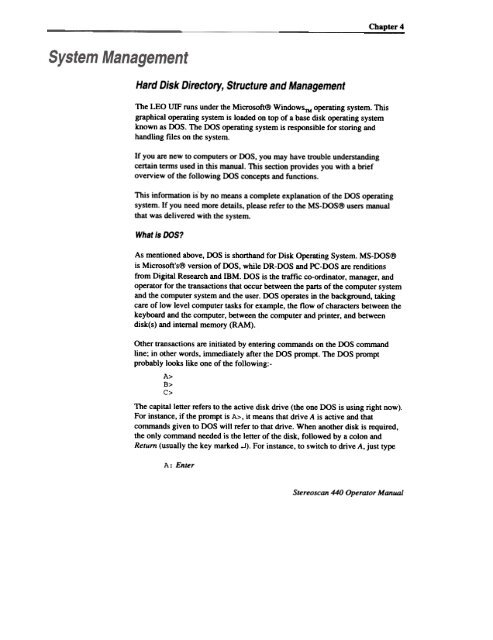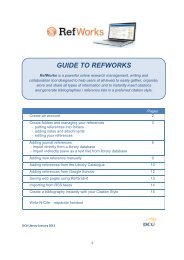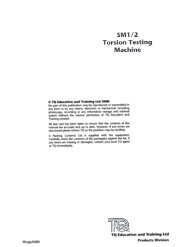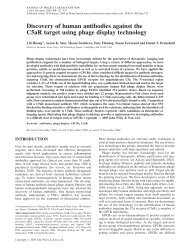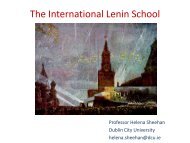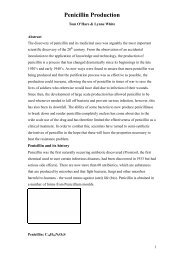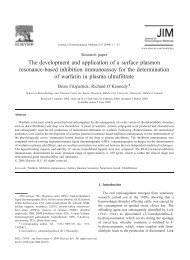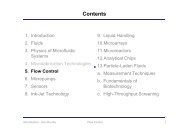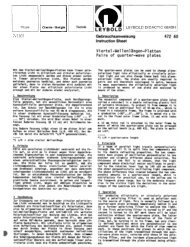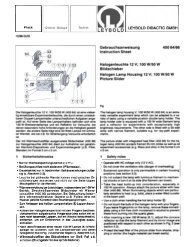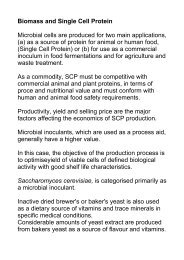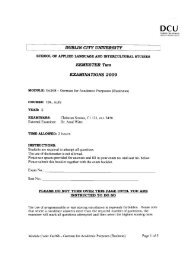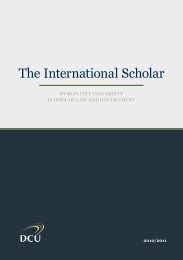Stereo Scan 440 - DCU
Stereo Scan 440 - DCU
Stereo Scan 440 - DCU
You also want an ePaper? Increase the reach of your titles
YUMPU automatically turns print PDFs into web optimized ePapers that Google loves.
Cbapter4<br />
Hard Disk Directory, Structure and Management<br />
The LEO UIF runs under the Microsoft@ WindowsTM operating system. This<br />
graphical operating system is loaded on top of a base disk operating system<br />
known as DOS. The DOS operating system is responsible for storing and<br />
handling ftIes on the system.<br />
If you are new to computers or DOS, you may have trouble understanding<br />
certain tenDS used in this manual. This section provides you with a brief<br />
overview of the following DOS concepts and functions.<br />
This information is by no means a complete explanation of the OOS operating<br />
system. If you need more details, please refer to the MS-DOS@ users manual<br />
that was delivered with the system.<br />
What is DOS?<br />
As mentioned above, DOS is shorthand for Disk Operating System. MS-DOS@<br />
is Microsoft's@ version of DOS, while DR-DOS and PC-DOS are renditions<br />
from Digital Research and IBM. DOS is the b'affic co-ordinator, manager, and<br />
operator for the transactions that occur between the parts of the computer system<br />
and the computer system and the user. DOS operates in the background, taking<br />
care of low level computer tasks for example, the flow of characters between the<br />
keyboard and the computer, between the computer and printer, and between<br />
disk(s) and internal memory (RAM).<br />
Other transactions are initiated by entering commands on the DOS command<br />
line; in other words, immediately after the DOS prompt. The DOS prompt<br />
probably looks like one of the following:-<br />
A><br />
B><br />
c><br />
The capital letter refers to the active disk drive (the one DOS is using right now).<br />
For instance, if the prompt is A>, it means that drive A is active and that<br />
commands given to DOS will refer to that drive. When another disk is required,<br />
the only command needed is the letter of the disk, followed by a colon and<br />
Return (usually the key marked .J). For instance, to switch to drive A, just type<br />
A: Enter<br />
<strong>Stereo</strong>scan <strong>440</strong> Operator Manual