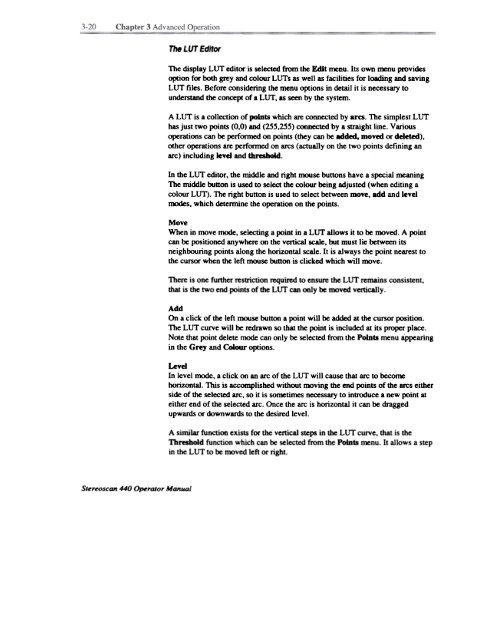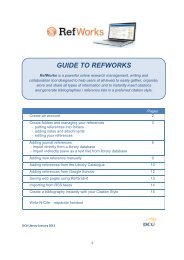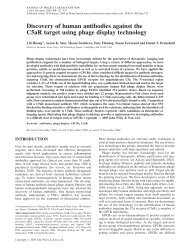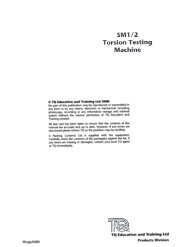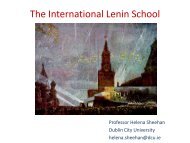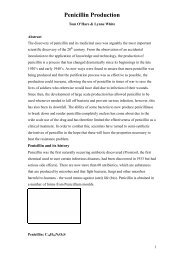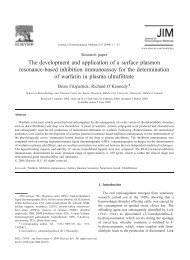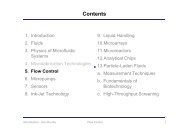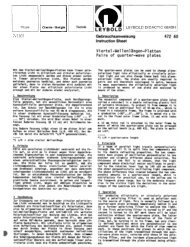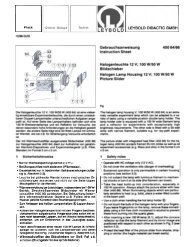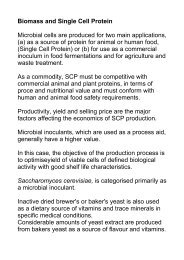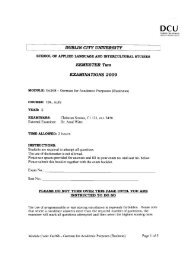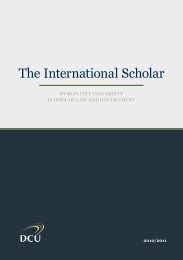Stereo Scan 440 - DCU
Stereo Scan 440 - DCU
Stereo Scan 440 - DCU
You also want an ePaper? Increase the reach of your titles
YUMPU automatically turns print PDFs into web optimized ePapers that Google loves.
The LUT Editor<br />
The display LUT editor is selected from the Edit ~nu. Its own ~nu provides<br />
option for both grey and colour LUTs as well as facilities for loading and saving<br />
LUT files. Before considering the menu options in detail it is necessary to<br />
understand the concept of a LUT. as seen by the system.<br />
A LUT is a collection of points which are connected by arcs. The simplestLUT<br />
has just two points (0.0) and (255.255) connected by a straight line. Various<br />
operations can be performed on points (they can be added, moved or deleted).<br />
other operations are performed on arcs (actually on the two points defining an<br />
arc) including level and threshold.<br />
In the LUT editor, the middle and right mouse buttons have a special meaning<br />
The middle button is used to select the colour being adjusted (when editing a<br />
colour LUT). The right button is used to select between move, add and level<br />
1JK)(jes, which detennine the operation on the points.<br />
Move<br />
When in move mode, selecting a point in a LUT allows it to be moved. A point<br />
can be positioned anywhere on the vertical scale, but must lie between its<br />
neighbouring points along the horizontal scale. It is always the point nearest to<br />
the cursor when the left mouse button is clicked which will move.<br />
There is one further restriction required to ensure the LUT remains consistent.<br />
that is the two end points of the LUT can only be moved vertically.<br />
Add<br />
On a click. of the left mouse button a point will be added at the cursor position.<br />
The LUT curve will be redrawn so that the point is included at its proper place.<br />
Note that point delete mode can only be selected from the Points menu appearing<br />
in the Grey and Colour options.<br />
Level<br />
In level mode, a click on an arc of the LUT will cause that arc to beco~<br />
horizontal. This is accomplished without moving the end points of the arcs either<br />
side of the selected arc, so it is so~times necessary to inb'oduce a new point at<br />
either end of the selected arc. Once the arc is horizontal it can be dragged<br />
upwards or downwards to the desired level.<br />
A similar function exists for the vertical steps in the LUT curve, that is the<br />
Threshold function which can be selected from the Points menu. It allows a step<br />
in the LUT to be moved left or right.<br />
<strong>Stereo</strong>scan <strong>440</strong> Operator Manual