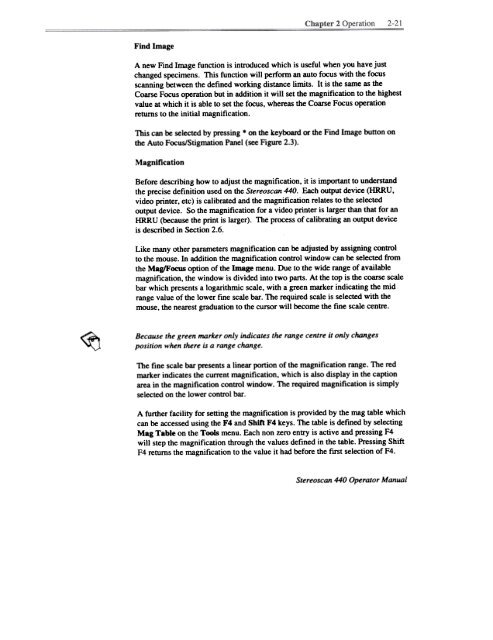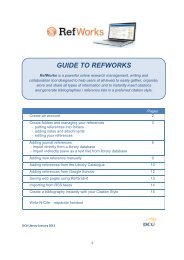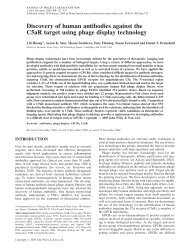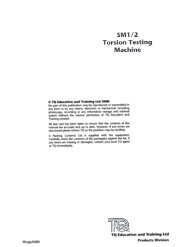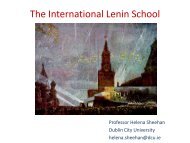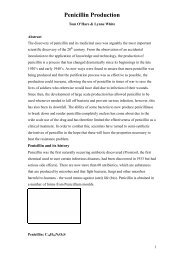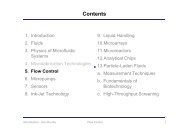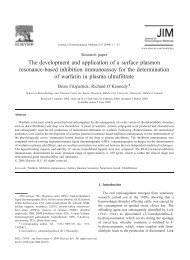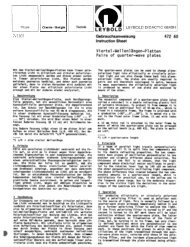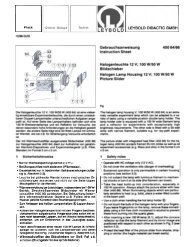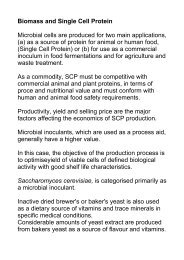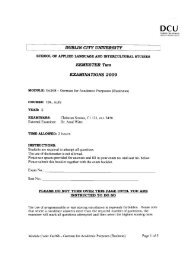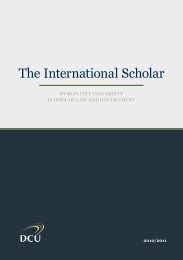Stereo Scan 440 - DCU
Stereo Scan 440 - DCU
Stereo Scan 440 - DCU
Create successful ePaper yourself
Turn your PDF publications into a flip-book with our unique Google optimized e-Paper software.
Find Image<br />
A new Find Image function is introduced which is useful when you have just<br />
changed specimens. This function will perform an auto focus with the focus<br />
scanning between the defmed working distance limits. It is the same as the<br />
Coarse Focus operation but in addition it will set the magnification to the highest<br />
value at which it is able to set the focus. whereas the Coarse Focus operation<br />
returns to the initial magnification.<br />
This can be selected by pressing * on the keyboard or the Find Image button on<br />
the Auto Focus/Stigmation Panel (see Figure 2.3).<br />
Magnification<br />
Before describing how to adjust the magnification, it is important to understand<br />
the precise defmition used on the <strong>Stereo</strong>scan <strong>440</strong>. Each output device (HRRU,<br />
video printer, etc) is calibrated and the magnification relates to the selected<br />
output device. So the magnification for a video printer is larger than that for an<br />
HRRU (because the print is larger). The process of calibrating an output device<br />
is described in Section 2.6.<br />
Like many other parameters magnification can be adjusted by assigning control<br />
to the mouse. In addition the magnification conttol window can be selected from<br />
the Mag/Focus option of the Image menu. Due to the wide range of available<br />
magnification, the window is divided into two parts. At the top is the coarse scale<br />
bar which presents a logarithmic scale, with a green marker indicating the mid<br />
range value of the lower fme scale bar. The required scale is selected with the<br />
mouse, the nearest graduation to the cursor will become the fme scale centre.<br />
~<br />
Because<br />
the green marker only indicates the range centre it only changes<br />
position when there is a range change.<br />
The fine scale bar presents a linear portion of the magnification range. The red<br />
marker indicates the current magnification, which is also display in the caption<br />
area in the magnification control window. The required magnification is simply<br />
selected on the lower control bar.<br />
A further facility for setting the magnification is provided by the mag table which<br />
can be accessed using the F4 and Shift F4 keys. The table is defmed by selecting<br />
Mag Table on the T~ menu. Each non zero entry is active and pressing F4<br />
will step the magnification through the values defined in the table. Pressing Shift<br />
F4 returns the magnification to the value it had before the fIrst selection of F4.<br />
<strong>Stereo</strong>scan <strong>440</strong> Operator Manual