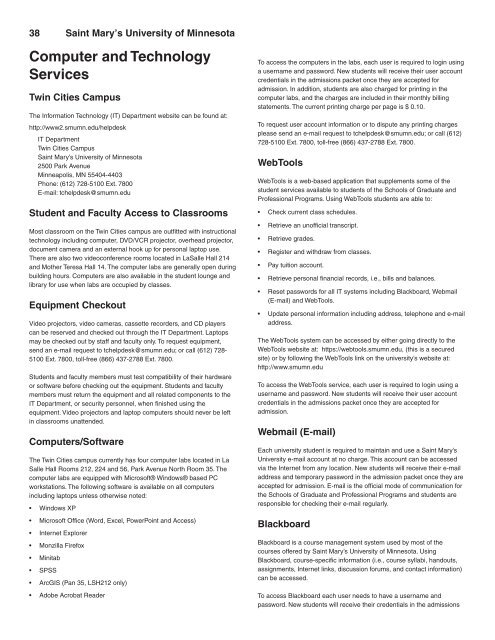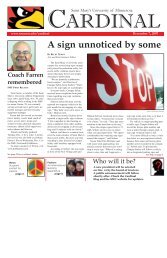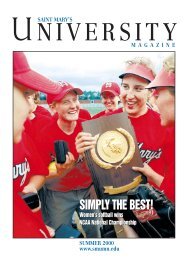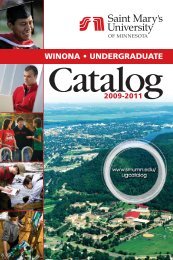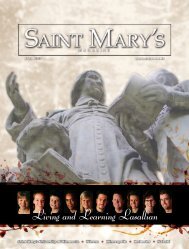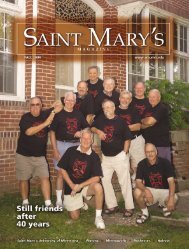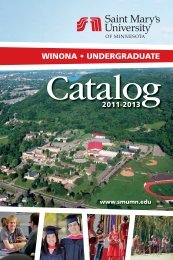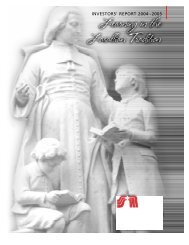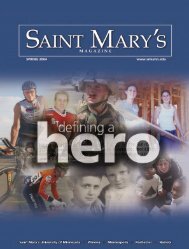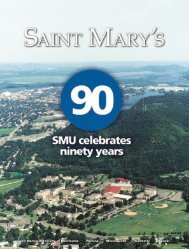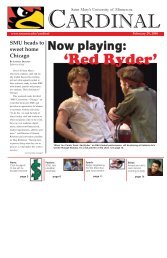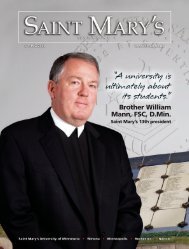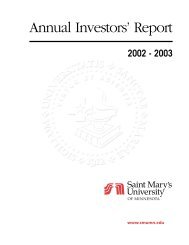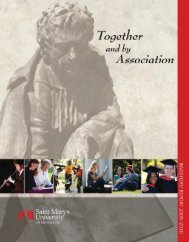& Student Handbook - Saint Mary's University of Minnesota
& Student Handbook - Saint Mary's University of Minnesota
& Student Handbook - Saint Mary's University of Minnesota
Create successful ePaper yourself
Turn your PDF publications into a flip-book with our unique Google optimized e-Paper software.
38 <strong>Saint</strong> Maryʼs <strong>University</strong> <strong>of</strong> <strong>Minnesota</strong><br />
Computer and Technology<br />
Services<br />
Twin Cities Campus<br />
The Information Technology (IT) Department website can be found at:<br />
http://www2.smumn.edu/helpdesk<br />
IT Department<br />
Twin Cities Campus<br />
<strong>Saint</strong> Mary’s <strong>University</strong> <strong>of</strong> <strong>Minnesota</strong><br />
2500 Park Avenue<br />
Minneapolis, MN 55404-4403<br />
Phone: (612) 728-5100 Ext. 7800<br />
E-mail: tchelpdesk@smumn.edu<br />
<strong>Student</strong> and Faculty Access to Classrooms<br />
Most classroom on the Twin Cities campus are outfitted with instructional<br />
technology including computer, DVD/VCR projector, overhead projector,<br />
document camera and an external hook up for personal laptop use.<br />
There are also two videoconference rooms located in LaSalle Hall 214<br />
and Mother Teresa Hall 14. The computer labs are generally open during<br />
building hours. Computers are also available in the student lounge and<br />
library for use when labs are occupied by classes.<br />
Equipment Checkout<br />
Video projectors, video cameras, cassette recorders, and CD players<br />
can be reserved and checked out through the IT Department. Laptops<br />
may be checked out by staff and faculty only. To request equipment,<br />
send an e-mail request to tchelpdesk@smumn.edu; or call (612) 728-<br />
5100 Ext. 7800, toll-free (866) 437-2788 Ext. 7800.<br />
<strong>Student</strong>s and faculty members must test compatibility <strong>of</strong> their hardware<br />
or s<strong>of</strong>tware before checking out the equipment. <strong>Student</strong>s and faculty<br />
members must return the equipment and all related components to the<br />
IT Department, or security personnel, when finished using the<br />
equipment. Video projectors and laptop computers should never be left<br />
in classrooms unattended.<br />
Computers/S<strong>of</strong>tware<br />
The Twin Cities campus currently has four computer labs located in La<br />
Salle Hall Rooms 212, 224 and 56, Park Avenue North Room 35. The<br />
computer labs are equipped with Micros<strong>of</strong>t® Windows® based PC<br />
workstations. The following s<strong>of</strong>tware is available on all computers<br />
including laptops unless otherwise noted:<br />
• Windows XP<br />
• Micros<strong>of</strong>t Office (Word, Excel, PowerPoint and Access)<br />
• Internet Explorer<br />
• Monzilla Firefox<br />
• Minitab<br />
• SPSS<br />
• ArcGIS (Pan 35, LSH212 only)<br />
• Adobe Acrobat Reader<br />
To access the computers in the labs, each user is required to login using<br />
a username and password. New students will receive their user account<br />
credentials in the admissions packet once they are accepted for<br />
admission. In addition, students are also charged for printing in the<br />
computer labs, and the charges are included in their monthly billing<br />
statements. The current printing charge per page is $ 0.10.<br />
To request user account information or to dispute any printing charges<br />
please send an e-mail request to tchelpdesk@smumn.edu; or call (612)<br />
728-5100 Ext. 7800, toll-free (866) 437-2788 Ext. 7800.<br />
WebTools<br />
WebTools is a web-based application that supplements some <strong>of</strong> the<br />
student services available to students <strong>of</strong> the Schools <strong>of</strong> Graduate and<br />
Pr<strong>of</strong>essional Programs. Using WebTools students are able to:<br />
• Check current class schedules.<br />
• Retrieve an un<strong>of</strong>ficial transcript.<br />
• Retrieve grades.<br />
• Register and withdraw from classes.<br />
• Pay tuition account.<br />
• Retrieve personal financial records, i.e., bills and balances.<br />
• Reset passwords for all IT systems including Blackboard, Webmail<br />
(E-mail) and WebTools.<br />
• Update personal information including address, telephone and e-mail<br />
address.<br />
The WebTools system can be accessed by either going directly to the<br />
WebTools website at: https://webtools.smumn.edu, (this is a secured<br />
site) or by following the WebTools link on the university’s website at:<br />
http://www.smumn.edu<br />
To access the WebTools service, each user is required to login using a<br />
username and password. New students will receive their user account<br />
credentials in the admissions packet once they are accepted for<br />
admission.<br />
Webmail (E-mail)<br />
Each university student is required to maintain and use a <strong>Saint</strong> Mary’s<br />
<strong>University</strong> e-mail account at no charge. This account can be accessed<br />
via the Internet from any location. New students will receive their e-mail<br />
address and temporary password in the admission packet once they are<br />
accepted for admission. E-mail is the <strong>of</strong>ficial mode <strong>of</strong> communication for<br />
the Schools <strong>of</strong> Graduate and Pr<strong>of</strong>essional Programs and students are<br />
responsible for checking their e-mail regularly.<br />
Blackboard<br />
Blackboard is a course management system used by most <strong>of</strong> the<br />
courses <strong>of</strong>fered by <strong>Saint</strong> Mary’s <strong>University</strong> <strong>of</strong> <strong>Minnesota</strong>. Using<br />
Blackboard, course-specific information (i.e., course syllabi, handouts,<br />
assignments, Internet links, discussion forums, and contact information)<br />
can be accessed.<br />
To access Blackboard each user needs to have a username and<br />
password. New students will receive their credentials in the admissions