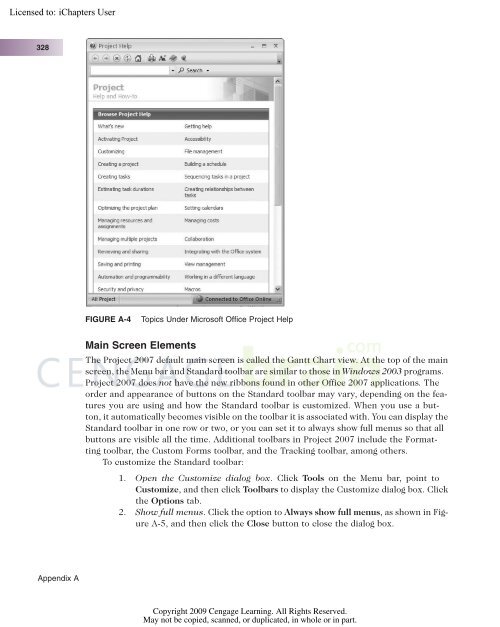Advice for the Project Management Professional (PMP)
Advice for the Project Management Professional (PMP)
Advice for the Project Management Professional (PMP)
You also want an ePaper? Increase the reach of your titles
YUMPU automatically turns print PDFs into web optimized ePapers that Google loves.
Licensed to:<br />
328<br />
Appendix A<br />
FIGURE A-4 Topics Under Microsoft Office <strong>Project</strong> Help<br />
Main Screen Elements<br />
The <strong>Project</strong> 2007 default main screen is called <strong>the</strong> Gantt Chart view. At <strong>the</strong> top of <strong>the</strong> main<br />
screen, <strong>the</strong> Menu bar and Standard toolbar are similar to those in Windows 2003 programs.<br />
<strong>Project</strong> 2007 does not have <strong>the</strong> new ribbons found in o<strong>the</strong>r Office 2007 applications. The<br />
order and appearance of buttons on <strong>the</strong> Standard toolbar may vary, depending on <strong>the</strong> features<br />
you are using and how <strong>the</strong> Standard toolbar is customized. When you use a button,<br />
it automatically becomes visible on <strong>the</strong> toolbar it is associated with. You can display <strong>the</strong><br />
Standard toolbar in one row or two, or you can set it to always show full menus so that all<br />
buttons are visible all <strong>the</strong> time. Additional toolbars in <strong>Project</strong> 2007 include <strong>the</strong> Formatting<br />
toolbar, <strong>the</strong> Custom Forms toolbar, and <strong>the</strong> Tracking toolbar, among o<strong>the</strong>rs.<br />
To customize <strong>the</strong> Standard toolbar:<br />
1. Open <strong>the</strong> Customize dialog box. Click Tools on <strong>the</strong> Menu bar, point to<br />
Customize, and <strong>the</strong>n click Toolbars to display <strong>the</strong> Customize dialog box. Click<br />
<strong>the</strong> Options tab.<br />
2. Show full menus. Click <strong>the</strong> option to Always show full menus, as shown in Figure<br />
A-5, and <strong>the</strong>n click <strong>the</strong> Close button to close <strong>the</strong> dialog box.<br />
Copyright 2009 Cengage Learning. All Rights Reserved.<br />
May not be copied, scanned, or duplicated, in whole or in part.