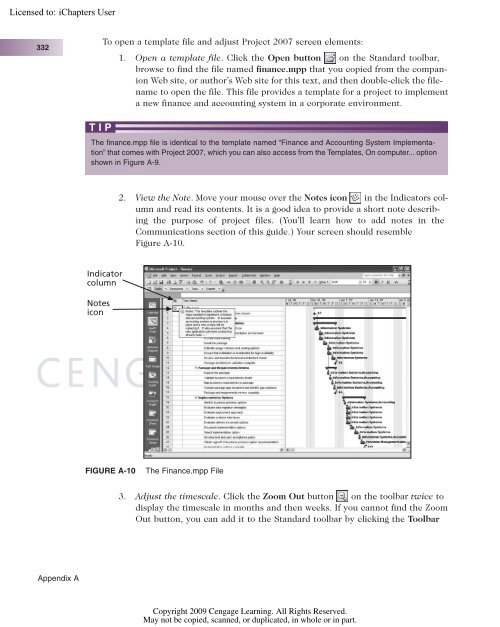Advice for the Project Management Professional (PMP)
Advice for the Project Management Professional (PMP)
Advice for the Project Management Professional (PMP)
Create successful ePaper yourself
Turn your PDF publications into a flip-book with our unique Google optimized e-Paper software.
Licensed to:<br />
332<br />
Appendix A<br />
TIP<br />
To open a template file and adjust <strong>Project</strong> 2007 screen elements:<br />
1. Open a template file. Click <strong>the</strong> Open button on <strong>the</strong> Standard toolbar,<br />
browse to find <strong>the</strong> file named finance.mpp that you copied from <strong>the</strong> companion<br />
Web site, or author’s Web site <strong>for</strong> this text, and <strong>the</strong>n double-click <strong>the</strong> filename<br />
to open <strong>the</strong> file. This file provides a template <strong>for</strong> a project to implement<br />
a new finance and accounting system in a corporate environment.<br />
The finance.mpp file is identical to <strong>the</strong> template named “Finance and Accounting System Implementation”<br />
that comes with <strong>Project</strong> 2007, which you can also access from <strong>the</strong> Templates, On computer... option<br />
shown in Figure A-9.<br />
Indicator<br />
column<br />
Notes<br />
icon<br />
2. View <strong>the</strong> Note. Move your mouse over <strong>the</strong> Notes icon in <strong>the</strong> Indicators column<br />
and read its contents. It is a good idea to provide a short note describing<br />
<strong>the</strong> purpose of project files. (You’ll learn how to add notes in <strong>the</strong><br />
Communications section of this guide.) Your screen should resemble<br />
Figure A-10.<br />
FIGURE A-10 The Finance.mpp File<br />
3. Adjust <strong>the</strong> timescale. Click <strong>the</strong> Zoom Out button on <strong>the</strong> toolbar twice to<br />
display <strong>the</strong> timescale in months and <strong>the</strong>n weeks. If you cannot find <strong>the</strong> Zoom<br />
Out button, you can add it to <strong>the</strong> Standard toolbar by clicking <strong>the</strong> Toolbar<br />
Copyright 2009 Cengage Learning. All Rights Reserved.<br />
May not be copied, scanned, or duplicated, in whole or in part.