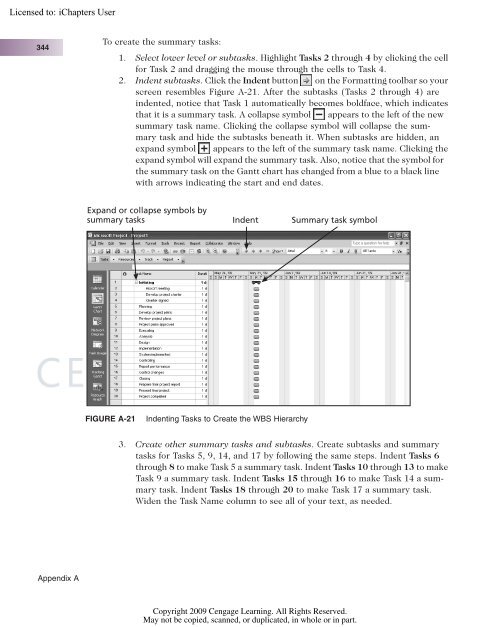Advice for the Project Management Professional (PMP)
Advice for the Project Management Professional (PMP)
Advice for the Project Management Professional (PMP)
You also want an ePaper? Increase the reach of your titles
YUMPU automatically turns print PDFs into web optimized ePapers that Google loves.
Licensed to:<br />
344<br />
Appendix A<br />
To create <strong>the</strong> summary tasks:<br />
1. Select lower level or subtasks. Highlight Tasks 2 through 4 by clicking <strong>the</strong> cell<br />
<strong>for</strong> Task 2 and dragging <strong>the</strong> mouse through <strong>the</strong> cells to Task 4.<br />
2. Indent subtasks. Click <strong>the</strong> Indent button on <strong>the</strong> Formatting toolbar so your<br />
screen resembles Figure A-21. After <strong>the</strong> subtasks (Tasks 2 through 4) are<br />
indented, notice that Task 1 automatically becomes boldface, which indicates<br />
that it is a summary task. A collapse symbol appears to <strong>the</strong> left of <strong>the</strong> new<br />
summary task name. Clicking <strong>the</strong> collapse symbol will collapse <strong>the</strong> summary<br />
task and hide <strong>the</strong> subtasks beneath it. When subtasks are hidden, an<br />
expand symbol appears to <strong>the</strong> left of <strong>the</strong> summary task name. Clicking <strong>the</strong><br />
expand symbol will expand <strong>the</strong> summary task. Also, notice that <strong>the</strong> symbol <strong>for</strong><br />
<strong>the</strong> summary task on <strong>the</strong> Gantt chart has changed from a blue to a black line<br />
with arrows indicating <strong>the</strong> start and end dates.<br />
Expand or collapse symbols by<br />
summary tasks Indent Summary task symbol<br />
FIGURE A-21 Indenting Tasks to Create <strong>the</strong> WBS Hierarchy<br />
3. Create o<strong>the</strong>r summary tasks and subtasks. Create subtasks and summary<br />
tasks <strong>for</strong> Tasks 5, 9, 14, and 17 by following <strong>the</strong> same steps. Indent Tasks 6<br />
through 8 to make Task 5 a summary task. Indent Tasks 10 through 13 to make<br />
Task 9 a summary task. Indent Tasks 15 through 16 to make Task 14 a summary<br />
task. Indent Tasks 18 through 20 to make Task 17 a summary task.<br />
Widen <strong>the</strong> Task Name column to see all of your text, as needed.<br />
Copyright 2009 Cengage Learning. All Rights Reserved.<br />
May not be copied, scanned, or duplicated, in whole or in part.