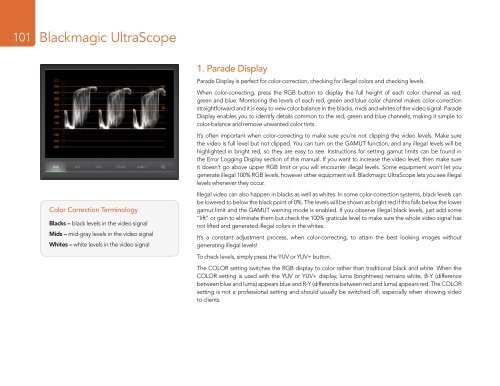Blackmagic ATEM Manual - Concept Music Art
Blackmagic ATEM Manual - Concept Music Art
Blackmagic ATEM Manual - Concept Music Art
Create successful ePaper yourself
Turn your PDF publications into a flip-book with our unique Google optimized e-Paper software.
101<br />
<strong>Blackmagic</strong> UltraScope<br />
Color Correction Terminology<br />
Blacks – black levels in the video signal<br />
Mids – mid-gray levels in the video signal<br />
Whites – white levels in the video signal<br />
1. Parade Display<br />
Parade Display is perfect for color-correction, checking for illegal colors and checking levels.<br />
When color-correcting, press the RGB button to display the full height of each color channel as red,<br />
green and blue. Monitoring the levels of each red, green and blue color channel makes color-correction<br />
straightforward and it is easy to view color balance in the blacks, mids and whites of the video signal. Parade<br />
Display enables you to identify details common to the red, green and blue channels, making it simple to<br />
color-balance and remove unwanted color tints.<br />
It’s often important when color-correcting to make sure you’re not clipping the video levels. Make sure<br />
the video is full level but not clipped. You can turn on the GAMUT function, and any illegal levels will be<br />
highlighted in bright red, so they are easy to see. Instructions for setting gamut limits can be found in<br />
the Error Logging Display section of this manual. If you want to increase the video level, then make sure<br />
it doesn’t go above upper RGB limit or you will encounter illegal levels. Some equipment won’t let you<br />
generate illegal 100% RGB levels, however other equipment will. <strong>Blackmagic</strong> UltraScope lets you see illegal<br />
levels whenever they occur.<br />
Illegal video can also happen in blacks as well as whites. In some color-correction systems, black levels can<br />
be lowered to below the black point of 0%. The levels will be shown as bright red if this falls below the lower<br />
gamut limit and the GAMUT warning mode is enabled. If you observe illegal black levels, just add some<br />
“lift” or gain to eliminate them but check the 100% graticule level to make sure the whole video signal has<br />
not lifted and generated illegal colors in the whites.<br />
It’s a constant adjustment process, when color-correcting, to attain the best looking images without<br />
generating illegal levels!<br />
To check levels, simply press the YUV or YUV+ button.<br />
The COLOR setting switches the RGB display to color rather than traditional black and white. When the<br />
COLOR setting is used with the YUV or YUV+ display, luma (brightness) remains white, B-Y (difference<br />
between blue and luma) appears blue and R-Y (difference between red and luma) appears red. The COLOR<br />
setting is not a professional setting and should usually be switched off, especially when showing video<br />
to clients.