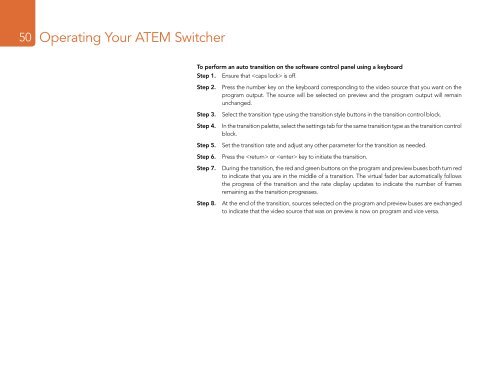Blackmagic ATEM Manual - Concept Music Art
Blackmagic ATEM Manual - Concept Music Art
Blackmagic ATEM Manual - Concept Music Art
Create successful ePaper yourself
Turn your PDF publications into a flip-book with our unique Google optimized e-Paper software.
50<br />
Operating Your <strong>ATEM</strong> Switcher<br />
To perform an auto transition on the software control panel using a keyboard<br />
Step 1. Ensure that is off.<br />
Step 2. Press the number key on the keyboard corresponding to the video source that you want on the<br />
program output. The source will be selected on preview and the program output will remain<br />
unchanged.<br />
Step 3. Select the transition type using the transition style buttons in the transition control block.<br />
Step 4. In the transition palette, select the settings tab for the same transition type as the transition control<br />
block.<br />
Step 5. Set the transition rate and adjust any other parameter for the transition as needed.<br />
Step 6. Press the or key to initiate the transition.<br />
Step 7. During the transition, the red and green buttons on the program and preview buses both turn red<br />
to indicate that you are in the middle of a transition. The virtual fader bar automatically follows<br />
the progress of the transition and the rate display updates to indicate the number of frames<br />
remaining as the transition progresses.<br />
Step 8. At the end of the transition, sources selected on the program and preview buses are exchanged<br />
to indicate that the video source that was on preview is now on program and vice versa.