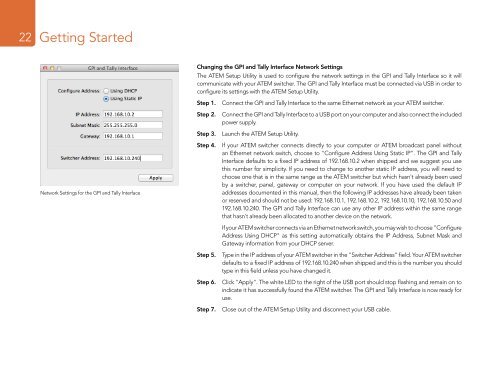Blackmagic ATEM Manual - Concept Music Art
Blackmagic ATEM Manual - Concept Music Art
Blackmagic ATEM Manual - Concept Music Art
Create successful ePaper yourself
Turn your PDF publications into a flip-book with our unique Google optimized e-Paper software.
22<br />
Getting Started<br />
Changing the GPI and Tally Interface Network Settings<br />
The <strong>ATEM</strong> Setup Utility is used to configure the network settings in the GPI and Tally Interface so it will<br />
communicate with your <strong>ATEM</strong> switcher. The GPI and Tally Interface must be connected via USB in order to<br />
configure its settings with the <strong>ATEM</strong> Setup Utility.<br />
Step 1.<br />
Step 2.<br />
Step 3.<br />
Connect the GPI and Tally Interface to the same Ethernet network as your <strong>ATEM</strong> switcher.<br />
Connect the GPI and Tally Interface to a USB port on your computer and also connect the included<br />
power supply.<br />
Launch the <strong>ATEM</strong> Setup Utility.<br />
Network Settings for the GPI and Tally Interface<br />
Step 4. If your <strong>ATEM</strong> switcher connects directly to your computer or <strong>ATEM</strong> broadcast panel without<br />
an Ethernet network switch, choose to "Configure Address Using Static IP". The GPI and Tally<br />
Interface defaults to a fixed IP address of 192.168.10.2 when shipped and we suggest you use<br />
this number for simplicity. If you need to change to another static IP address, you will need to<br />
choose one that is in the same range as the <strong>ATEM</strong> switcher but which hasn't already been used<br />
by a switcher, panel, gateway or computer on your network. If you have used the default IP<br />
addresses documented in this manual, then the following IP addresses have already been taken<br />
or reserved and should not be used: 192.168.10.1, 192.168.10.2, 192.168.10.10, 192.168.10.50 and<br />
192.168.10.240. The GPI and Tally Interface can use any other IP address within the same range<br />
that hasn't already been allocated to another device on the network.<br />
If your <strong>ATEM</strong> switcher connects via an Ethernet network switch, you may wish to choose "Configure<br />
Address Using DHCP" as this setting automatically obtains the IP Address, Subnet Mask and<br />
Gateway information from your DHCP server.<br />
Step 5.<br />
Type in the IP address of your <strong>ATEM</strong> switcher in the "Switcher Address" field. Your <strong>ATEM</strong> switcher<br />
defaults to a fixed IP address of 192.168.10.240 when shipped and this is the number you should<br />
type in this field unless you have changed it.<br />
Step 6. Click "Apply". The white LED to the right of the USB port should stop flashing and remain on to<br />
indicate it has successfully found the <strong>ATEM</strong> switcher. The GPI and Tally Interface is now ready for<br />
use.<br />
Step 7.<br />
Close out of the <strong>ATEM</strong> Setup Utility and disconnect your USB cable.