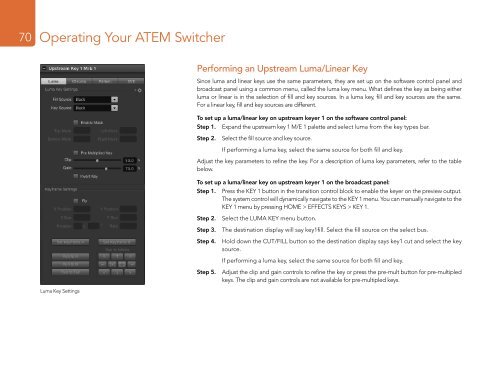Blackmagic ATEM Manual - Concept Music Art
Blackmagic ATEM Manual - Concept Music Art
Blackmagic ATEM Manual - Concept Music Art
You also want an ePaper? Increase the reach of your titles
YUMPU automatically turns print PDFs into web optimized ePapers that Google loves.
70<br />
Operating Your <strong>ATEM</strong> Switcher<br />
Performing an Upstream Luma/Linear Key<br />
Since luma and linear keys use the same parameters, they are set up on the software control panel and<br />
broadcast panel using a common menu, called the luma key menu. What defines the key as being either<br />
luma or linear is in the selection of fill and key sources. In a luma key, fill and key sources are the same.<br />
For a linear key, fill and key sources are different.<br />
To set up a luma/linear key on upstream keyer 1 on the software control panel:<br />
Step 1. Expand the upstream key 1 M/E 1 palette and select luma from the key types bar.<br />
Step 2. Select the fill source and key source.<br />
If performing a luma key, select the same source for both fill and key.<br />
Adjust the key parameters to refine the key. For a description of luma key parameters, refer to the table<br />
below.<br />
To set up a luma/linear key on upstream keyer 1 on the broadcast panel:<br />
Step 1. Press the KEY 1 button in the transition control block to enable the keyer on the preview output.<br />
The system control will dynamically navigate to the KEY 1 menu. You can manually navigate to the<br />
KEY 1 menu by pressing HOME > EFFECTS KEYS > KEY 1.<br />
Step 2. Select the LUMA KEY menu button.<br />
Step 3. The destination display will say key1fill. Select the fill source on the select bus.<br />
Step 4. Hold down the CUT/FILL button so the destination display says key1 cut and select the key<br />
source.<br />
If performing a luma key, select the same source for both fill and key.<br />
Step 5. Adjust the clip and gain controls to refine the key or press the pre-mult button for pre-multipled<br />
keys. The clip and gain controls are not available for pre-multipled keys.<br />
Luma Key Settings