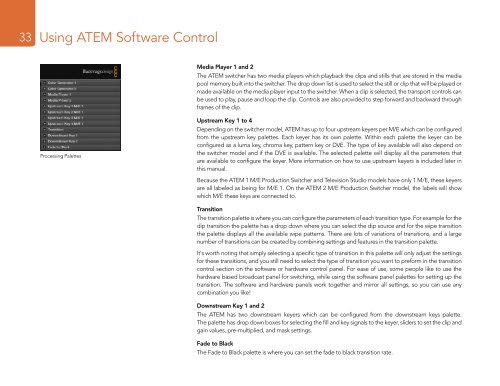Blackmagic ATEM Manual - Concept Music Art
Blackmagic ATEM Manual - Concept Music Art
Blackmagic ATEM Manual - Concept Music Art
You also want an ePaper? Increase the reach of your titles
YUMPU automatically turns print PDFs into web optimized ePapers that Google loves.
33<br />
Using <strong>ATEM</strong> Software Control<br />
Media Player 1 and 2<br />
The <strong>ATEM</strong> switcher has two media players which playback the clips and stills that are stored in the media<br />
pool memory built into the switcher. The drop down list is used to select the still or clip that will be played or<br />
made available on the media player input to the switcher. When a clip is selected, the transport controls can<br />
be used to play, pause and loop the clip. Controls are also provided to step forward and backward through<br />
frames of the clip.<br />
Processing Palettes<br />
Upstream Key 1 to 4<br />
Depending on the switcher model, <strong>ATEM</strong> has up to four upstream keyers per M/E which can be configured<br />
from the upstream key palettes. Each keyer has its own palette. Within each palette the keyer can be<br />
configured as a luma key, chroma key, pattern key or DVE. The type of key available will also depend on<br />
the switcher model and if the DVE is available. The selected palette will display all the parameters that<br />
are available to configure the keyer. More information on how to use upstream keyers is included later in<br />
this manual.<br />
Because the <strong>ATEM</strong> 1 M/E Production Switcher and Television Studio models have only 1 M/E, these keyers<br />
are all labeled as being for M/E 1. On the <strong>ATEM</strong> 2 M/E Production Switcher model, the labels will show<br />
which M/E these keys are connected to.<br />
Transition<br />
The transition palette is where you can configure the parameters of each transition type. For example for the<br />
dip transition the palette has a drop down where you can select the dip source and for the wipe transition<br />
the palette displays all the available wipe patterns. There are lots of variations of transitions, and a large<br />
number of transitions can be created by combining settings and features in the transition palette.<br />
It's worth noting that simply selecting a specific type of transition in this palette will only adjust the settings<br />
for these transitions, and you still need to select the type of transition you want to preform in the transition<br />
control section on the software or hardware control panel. For ease of use, some people like to use the<br />
hardware based broadcast panel for switching, while using the software panel palettes for setting up the<br />
transition. The software and hardware panels work together and mirror all settings, so you can use any<br />
combination you like!<br />
Downstream Key 1 and 2<br />
The <strong>ATEM</strong> has two downstream keyers which can be configured from the downstream keys palette.<br />
The palette has drop down boxes for selecting the fill and key signals to the keyer, sliders to set the clip and<br />
gain values, pre-multiplied, and mask settings.<br />
Fade to Black<br />
The Fade to Black palette is where you can set the fade to black transition rate.